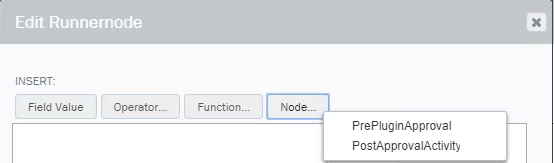AutoRun Plug-in
The AutoRun plug-in is used exclusively in Microsoft Excel-based Studio solutions that use a custom workflow.
This plug-in allows you to automatically run a routed data file to a specified SAP system using Winshuttle SAPIS (SAP Integration Server) instead of the Runner’s desktop.
On this page
Configure the AutoRun Plug-in
- Decide when you would like to perform the AutoRun step in your workflow.
- Place a plug-in node on the canvas. Note that placement does not necessarily have to be within a particular swim lane. See the value pair runnernode in the AutoRun plug-in parameters table (below) for more information on node placement.
- In the Plug-in Name field, select Winshuttle AutoRun, and then set the Synchronous field to False.
- In the Properties Pane, next to Plug-in Parameters, click the options button to configure the value pairs described in the AutoRun plug-in parameters table (below).
Note: Setting Synchronous to false pauses the workflow until the Autorun job is completed.
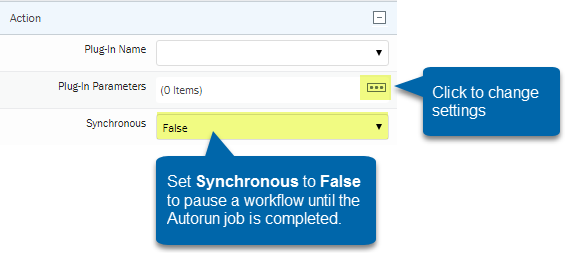
AutoRun Plug-in Parameters Table
Value Pair |
Description |
|
retries |
If an error occurs during AutoRun, this parameter defines the number of retries to be made. |
|
retryminutes |
This parameter defines the number of minutes between retries. |
|
The runner node can be configured in 1 of 2 ways:
|
|
| scriptname | Set this option to run a specific script (selected from the drop-down list) to run with an Excel-based workflow. |
|
validate |
(Yes/No) Whether or not to validate prior to posting. This is mandatory. |
The AutoRun plug-in will automatically use a Runner’s credentials (designated by placement in the canvas or the runnernode value).
Notes:
- Credentials for all potential Runners must be configured prior to using this plug-in.
- If no specific node is specified in the runnernode parameter and no other activities or approvals exist in the same swimlane, the Autopost plug-in will use Workflow Administrator (WFAdmin) account, which requires a Winshuttle User Governance license and must be assigned access in SAP.
- The Sync plug-in property should be set to false so that the workflow pauses until the AutoRun job is completed.
- When more than one script is using the same template, their Run log fields should also be mapped to different columns.
Checking AutoRun Job status
You can check the status of running jobs on the Manage Scheduled Jobs page. The following messages can also be found in the listed meta data for the jobs:
Error returned |
Metadata |
|
SAP posting |
ErrorRows and TotalRows |
|
Winshuttle SERVER |
Data Post Status |
|
An error occurred in CENTRAL or in Winshuttle SERVER |
Data Post Status |
|
Validation Failed: Validation failed for Central policies, licenses, roles, or SAP credentials |
Approval error |
The metadata errors in the table above can be referenced in your workflow as well to determine if the workflow can end after the AutoRun is complete, or whether further intervention may be required.
Example (Reference the workflow images below): Place the AutoRun plug-in in a loop. If the ErrorRows metadata shows 0 after the run, the loop finishes and the workflow continues. If ErrorRows is anything other than 0, the file will route to the SAP team for correction and resubmission to AutoRun again. This would repeat until errors reach 0.
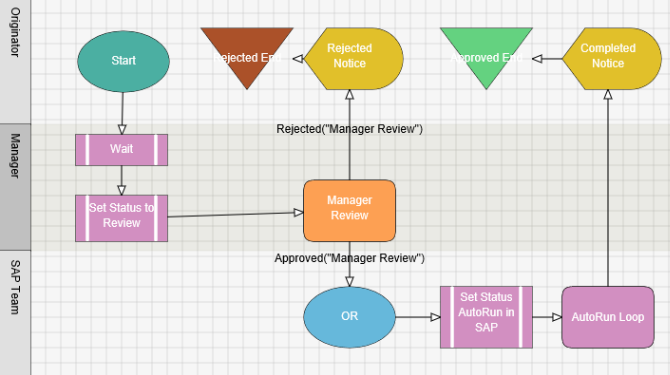
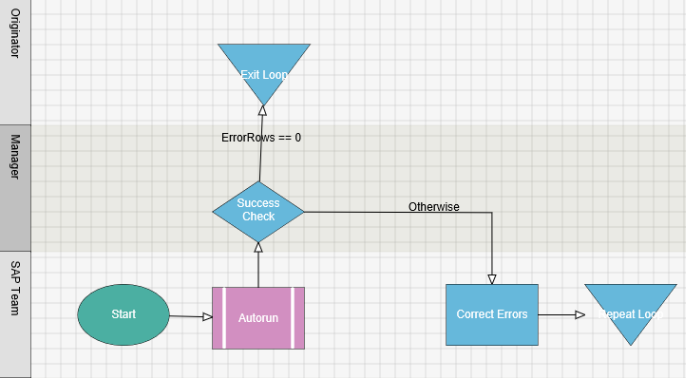
 button. On the Edit Runnernode screen, then click Node to select a specific activity or approval node in the workflow.
button. On the Edit Runnernode screen, then click Node to select a specific activity or approval node in the workflow.