Performing an Excel Workflow Data Dump
Back to
To perform a Workflow data dump:
- From the Winshuttle Workflow CA Web site, click Excel Workflow Data Dump in the Reporting section, to open the Workflow Data Dump page:
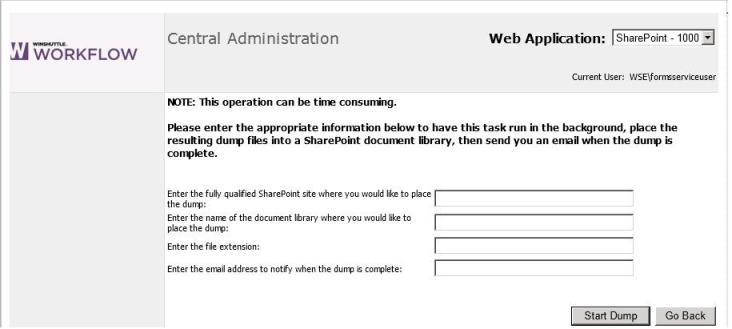
- In the first text box, type the URL of the SharePoint site where you want to copy the Excel files containing process data.
- In the second text box, type the name of the SharePoint document library where you want to copy the Excel files containing process data.
- In the third text box, specify the file extension that you want appended to the Excel files. For example, .XLS or .CSV.
- In the fourth text box, type the email address where you want to receive a notification when the data dump is complete.
- Click Start Dump to begin the dump process.
Upon completion, an email notification will be sent to the email address specified in step 5. You can then open the files in Excel and sort data or create reports as desired based on your process data.
