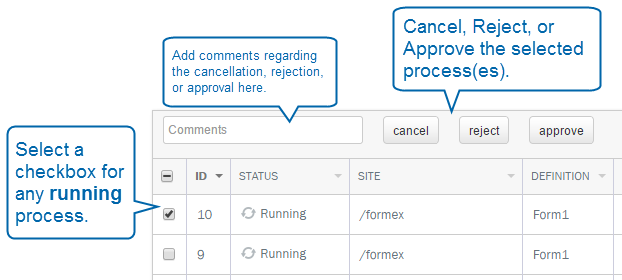Applies to:
- Winshuttle Foundation
Working with Winshuttle Workflow processes
Use the Process Control page to:
- Review running and completed processes.
- Cancel, reject, or approve running processes
- Export a list of processes to a .CSV file.
Review running or completed processes

- Under Server, select the SharePoint server you wish to review from the drop down list.
- Under Site, select the SharePoint site with processes you wish to review from the drop down list.
- Under Status, select the type of process status (Running or Completed) you wish to review.
- Under Definition, select the workflow/process name from the menu.
- Under Process Name Contains, enter any search criteria or additional filtering options.

- Under Doc/Form, select the name of the form or document list associated with the related processes.
- Under Originator, select the account name of the originator (domain/username) for the process.
- [Optional] Under Period, select Specify Date, and then type a Start Date and End Date.
- (Optional): Under Overdue, select the processes that is past its due date for completion.
NOTE: The Overdue menu will only be available if there are processes overdue for completion, and it can be used to filter overdue processes. It will be grayed out otherwise.
- Click Search to review results.
Cancel, Reject, or Approve running processes
Back to top- In the Process Control search results, select a process.
- (Optional): In the Comments field, type comments regarding the cancelation/rejection/approval.
- Click Cancel to cancel the process, Reject to reject the process, or Approve to approve the process.