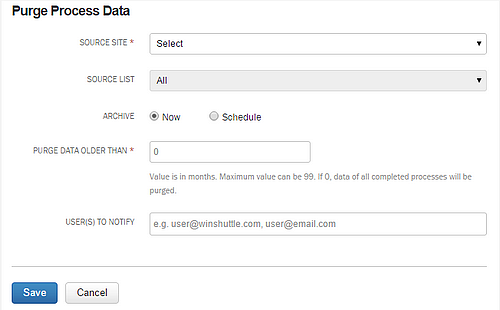Applies to:
- Winshuttle Foundation
Purging Winshuttle Workflow process data
Back to
Scheduler Operations
Purge process data purges data for processes that have been completed and archived, i.e. data for which offline history and form .MHT file is stored in a SharePoint list.
Note: This job will run only when the archival key WorkflowProcessAutoCopyEnable is enabled.
|
Source Site: Select the source site from the drop down. Source List: Select a SharePoint list from the drop down. Archive: Select Now to begin immediately after the job is created, or click Schedule to schedule a specific date/time for the job.. Purge Data Older Than: Enter a number representing the age in months of the data you want purged. For example, enter "1" to purge all data older than 1 month. Enter "0" to delete all data. User(s) to notify: You can enter a comma-separated list of email addresses to send notifications to about the job. |
|
After a Purge Process Data operation has completed, you should see the list of items displayed as follows:
![]() The Item was rejected/not processed.
The Item was rejected/not processed.
![]() The Item was purged/processed successfully.
The Item was purged/processed successfully.