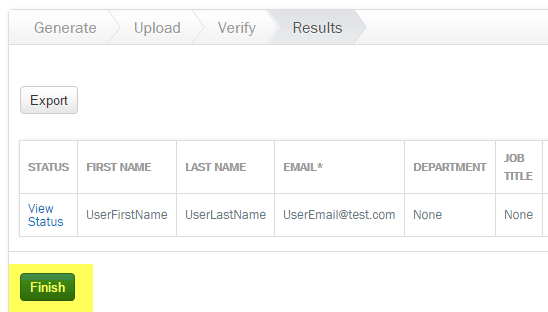Adding multiple users
- On the Manage Users page, click Add Multiple users.

- Click Generate Upload File
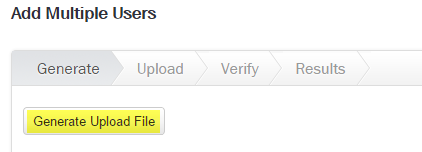
Note: This downloads and then opens a .ZIP folder.

- Double-click the folder MultipleUserCreationTemplate.
- Open the MultipleUserCreation Excel file.
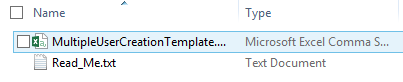
Note: By default the MultipleUserCreationTemplate file is read only. Save the file using 'Save As', and then you can edit the file.
- Fill in the fields for each user (First name, last name, department, etc.)
Note: At minimum, an Email address is required for each user.
- Save the file as a .CSV file.
Note: By default the MultipleUserCreationTemplate file is read only. Use Save As to edit and save it.
- Return to the Add multiple users page on the Generate tab, and then click Next.
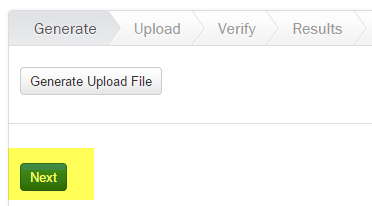
- Click Choose File.
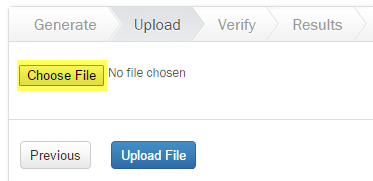
- Browse to the .CSV file you created and saved in previous steps (above).
- Click Upload File.
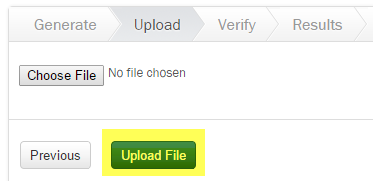
- Verify the created user information is correct, and then click Create Users.
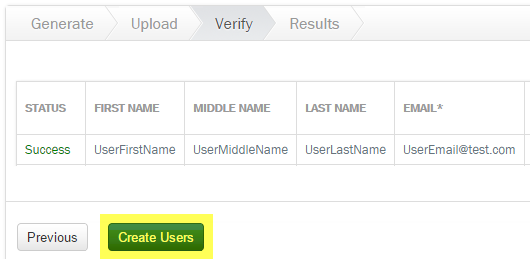
- On the Results tab, click Finish. You can click View Status to check user creation results.