Changing profile settings
Every user has a profile, including the Site Admin and License Admin.
- On the Winshuttle Connect home page for your account, click Settings.
- Under Personal Info or Contact Info, click Edit.
- Enter the required information for each section.
- Click Save for each section that is updated.
On the Settings page, you can view and/or change the following information:
Personal and Contact information, such as:
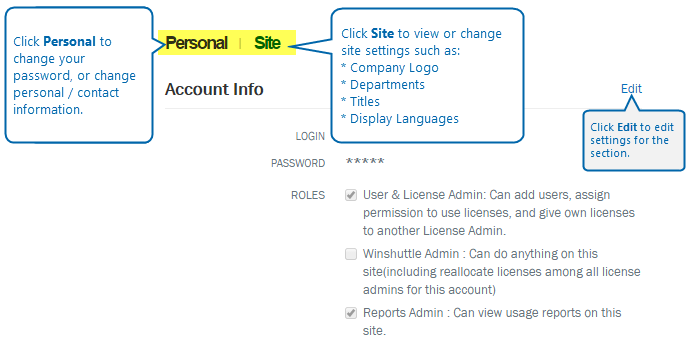
- Your password
- Assigned Roles (User & License Admin, Winshuttle Admin, or Reports Admin)
- Salutation
- Name (First, Last, Middle)
- Suffix
- Time Zone
- Secondary Email
- Primary Phone
- Secondary Phone
Site Information, such as:
- Company logo image
- Departments
- Titles
- Display Languages
- Administrative settings: Lockout
Changing your password
- On the Connect home page, click Settings.

- On the Personal settings site, click Edit.
- On the Account Info screen, enter your current password. Then enter your new password, confirm it, and click Save.
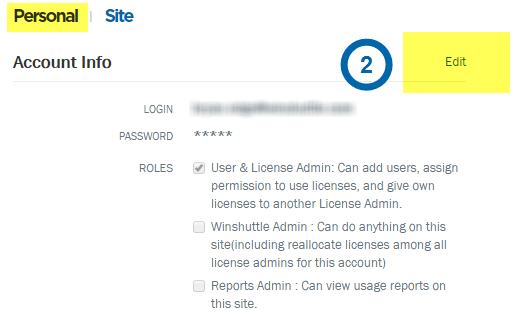
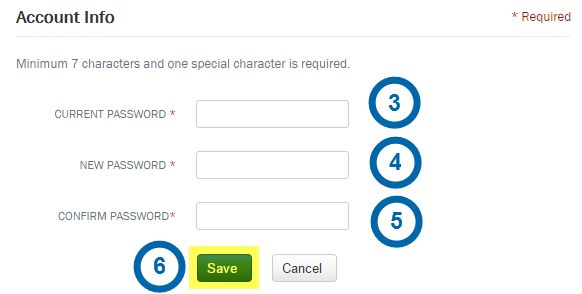
Administrative settings: Account lockout
If you are a Winshuttle Admin, the Settings page is also where you can configure your Connect to site to lock out users after a specified number of login attempts:
- Click Settings.

- Click Site.

- Check Enable User Lockout.
- Enter the number of allowed login attempts.
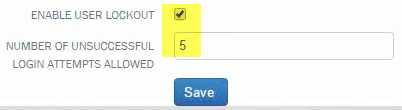
- Click Save.