|
|
|
Back to |
The RUNNER for QUERY screen
RUNNER for QUERY provides a look and feel that is similar to other Winshuttle products and to other programs that you use every day.
Starting with RUNNER for QUERY
You open RUNNER for QUERY to see the Most Recent Files and Favorites pane. From Most Recent Files and Favorites, you can create a new query or open an existing query. You can view and open files from the list of most recently used queries and from a list of files that you have specified as your favorites.
The Back button
 At any time, if you need to return to a previous screen or to advance to the next stage in some processes, click the Back button, which is always available at the top of the RUNNER for QUERY screen.
At any time, if you need to return to a previous screen or to advance to the next stage in some processes, click the Back button, which is always available at the top of the RUNNER for QUERY screen.
The Open button
 Click Open to open an existing query.
Click Open to open an existing query.
The Close button
 If you need to exit RUNNER for QUERY at any time, click the Close button. You are prompted to save any open file.
If you need to exit RUNNER for QUERY at any time, click the Close button. You are prompted to save any open file.
The Change button
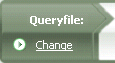
With the Change button, you can quickly move from the current query file to select another existing query file.
The three- step process and the three-panel screen
Everything you do in RUNNER for QUERY centers on the three-step process of Select-Map-Run, which corresponds to the three-pane screen. Most tasks in the RUNNER for QUERY return to the three-pane screen.
- You create queries, map the fields to columns in result files, and run the queries from these panels.
- To create a query you drag-and-drop tables from the data dictionary into the query builder area.
- You can click the Search in Data Dictionary button to search for tables and fields in the Winshuttle Data Dictionary and available SAP tables
 .
. - You can mouse over a table name to see a text explanation of the purpose of the table.
- To see the complete field text that explains field names in the tables, drag a border to enlarge tables.
- To delete a table from the query builder area, click the red x.
- To remove a field from the query builder, right-click the field, and then click Remove Item on the shortcut menu. You can also select the check box for that field in the table.
- At any time after you complete a step in the query building process, you can update your work by clicking one of the update buttons in the three-pane screen. Click Update query or Update mapping.
- To preview a query, click the Show query preview tab.
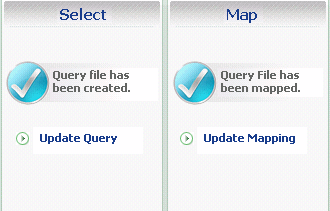
The Select and Map panes.
The three-pane screen
Everything you do in RUNNER for QUERY is centered on the three-pane screen. You can view queries in the Select pane, modify them in the Run pane, and run queries in the Run pane. In RUNNER for QUERY, you can view an existing query, update the mapping, and then run the query.
Tabs
Tabs contain buttons that help you access functionality. The available buttons change as the steps of the query process change.
File tab

Contains the New, Open, Save, and Save As buttons.
Tools tab
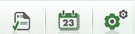
Displays buttons for the Log Viewer, Scheduler, and Options. When RUNNER for QUERY is in the Select stage, the Search button is also available.
Help tab
![]()
Displays buttons for online Help, the user guide, which is available in a PDF format, Release Notes of your RUNNER for QUERY installations, Automatic Update of RUNNER for QUERY, Support Information to help Winshuttle to assist you, information About RUNNER for QUERY, and if your environment includes Winshuttle Connect, a button to Launch Connect.
Other buttons
Other buttons are available when you have any query open.
- Click the File Properties button to update the file properties information that describes your file at any time
 .
. - Click the Publish query file button to embed a query file in an Excel file or template
 .
. - Click the Show Query button to show the SQL statement for the query
 .
. - Click the Favorites button to add your query to the Favorites list in the Recent Files and Favorites pane.
- Click the Remove favorites button to remove files from the Favorites list

 .
.
The CENTRAL pane
In the CENTRAL pane, you can:
- Click Submit
 a query.
a query. - Verify the settings for the System Usage Level
 .
. - Approve, reject, or reassign a file.
- Verify the file status and the name of the data template.
Status bar
The following items are displayed in the status bar:
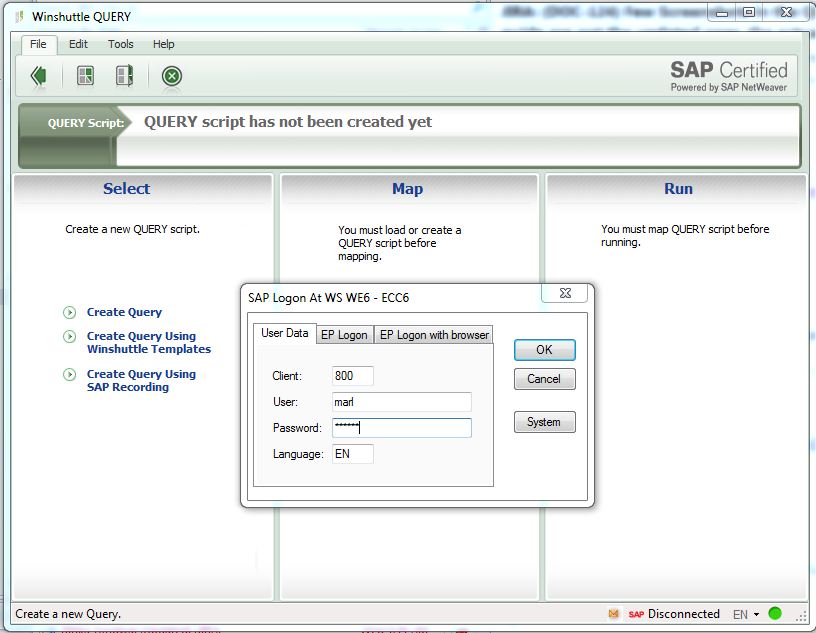
- The status of the SAP connection, whether connected or disconnected, is indicated on the left-hand side of the status bar.
- The version of the Winshuttle Function Module, if one is available on your computer.
- The current language of RUNNER for QUERY is indicated on the right-hand side of the status bar. Select English, French, or German, Dutch, or Spanish. The changes appear when RUNNER for QUERY is restarted.
|
Also in this section New features in Winshuttle RUNNER for QUERY Versions 10.6/10.7 Activating a Winshuttle license for CENTRAL |

 Home
Home Back
Back Forward
Forward Contents
Contents Index
Index Product Help
Product Help Support
Support Print
Print Feedback
Feedback Trademarks
Trademarks Back to top
Back to top


