|
|
|
Back to |
The RUNNER for QUERY screen
RUNNER for QUERY provides a look and feel that is similar to other Winshuttle products and to other programs that you use every day.
Starting with RUNNER for QUERY
You open RUNNER for QUERY to see the Most Recent Files and Favorites pane. From Most Recent Files and Favorites, you can create a new query or open an existing query. You can view and open files from the list of most recently used queries and from a list of files that you have specified as your favorites.
The Back button
 At any time, if you need to return to a previous screen or to advance to the next stage in some processes, click the Back button, which is always available at the top of the RUNNER for QUERY screen.
At any time, if you need to return to a previous screen or to advance to the next stage in some processes, click the Back button, which is always available at the top of the RUNNER for QUERY screen.
The Open button
 Click Open to open an existing query.
Click Open to open an existing query.
The Close button
 If you need to exit RUNNER for QUERY at any time, click the Close button. You are prompted to save any open file.
If you need to exit RUNNER for QUERY at any time, click the Close button. You are prompted to save any open file.
The Change button
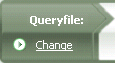
With the Change button, you can quickly move from the current query file to select another existing query file.
Tabs
Tabs contain buttons that help you access functionality. The available buttons change as the steps of the query process change.
File tab

Contains the New, Open, Save, and Save As buttons.
Tools tab
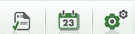
Displays buttons for the Log Viewer, Scheduler, and Options. When RUNNER for QUERY is in the Select stage, the Search button is also available.
Help tab
![]()
Displays buttons for online Help, the user guide, which is available in a PDF format, Release Notes of your RUNNER for QUERY installations, Automatic Update of RUNNER for QUERY, Support Information to help Winshuttle to assist you, information About RUNNER for QUERY, and if your environment includes Winshuttle Connect, a button to Launch Connect.
Other buttons
Other buttons are available when you have any query open.
- With the File Properties button, you can update the file properties information that describes your file at any time
 .
. - The Publish query file button provides a way to embed a query file in an Excel file or template
 .
. - The Show Query button, which shows the SQL statement for the query
 .
. - With the Favorites button, you can add your query to the Favorites list in the Recent Files and Favorites pane at any time. The Remove favorites button removes files from the Favorites list

 .
.
Status bar
The following items are displayed in the status bar:
![]()
- The status of the SAP connection, whether connected or disconnected, is indicated on the left-hand side of the status bar.
- The version of the Winshuttle function module available on your computer.
- The current language of RUNNER for QUERY is indicated on the right-hand side of the status bar. Select English, French, or German, Dutch, or Spanish. The changes appear when RUNNER for QUERY is restarted.
|
In this section |

 Home
Home Back
Back Forward
Forward Contents
Contents Index
Index Product Help
Product Help Support
Support Print
Print Feedback
Feedback Trademarks
Trademarks Back to top
Back to top


