MSI: Fresh installation and upgrade
Install using .msi: Command line, silent installation
- Run CMD as administrator.
- Navigate to installer file location and select the installer WinshuttleStudio_x64.msi.
- Give the commands as shown in the following image.

Upgrade using .msi: Executing directly
- Run CMD as administrator.
- Navigate to the installer file location and select the installer.
- Provide the commands as shown in below image, press Enter, and wait for dialog box to process. Then click Next.
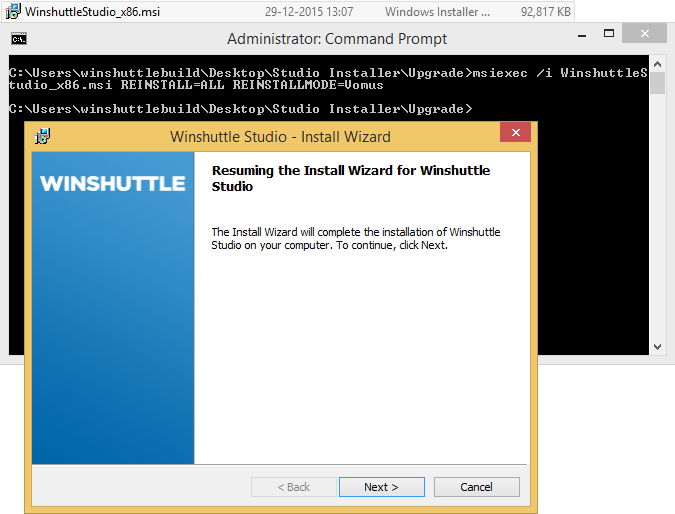
Upgrading Studio installer:
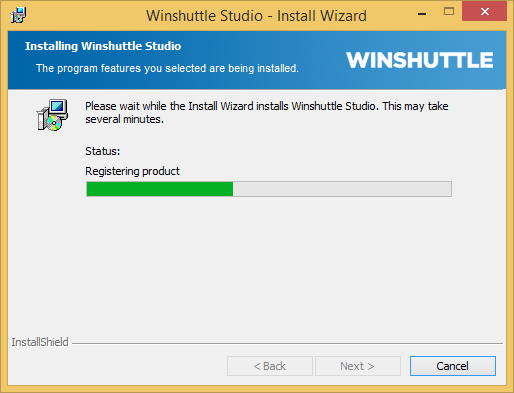
- Click Finish to complete upgrade process.
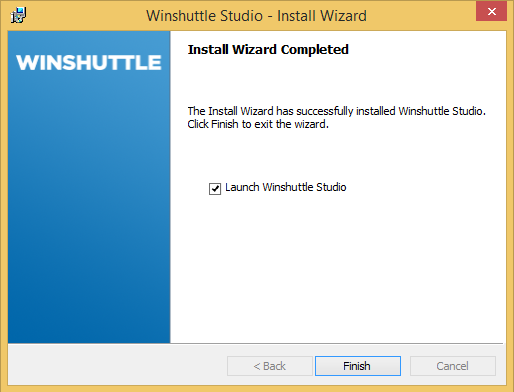
Upgrade using .msi: Command line, silent installation
- Run CMD as administrator.
- Navigate to the installer file location and select the installer.
- Provide the commands as shown in the following image, and press Enter.
