Limiting Server Directory Access
Users can browse the Spectrum™ Technology Platform server's folders when performing tasks that require them to select a file. For example, users can browse the server when selecting an input or output file in a source or sink stage in Enterprise Designer. As an administrator, you may want to restrict access so that sensitive portions of the server cannot be browsed or modified.
One way to prevent access to the server's file system by making sure that users do not have the Platform security permission Security - Directory Paths. This prevents access to all folders on the server. You can also prevent access to some folders on the server while allowing access to others. When you grant limited access, the folders you allow access to appear as the top-level folders in users' file browse windows. For example, if you allow users to only access a folder on the server named WestRegionCustomers, when users browse the server they would only see that folder, as shown here:
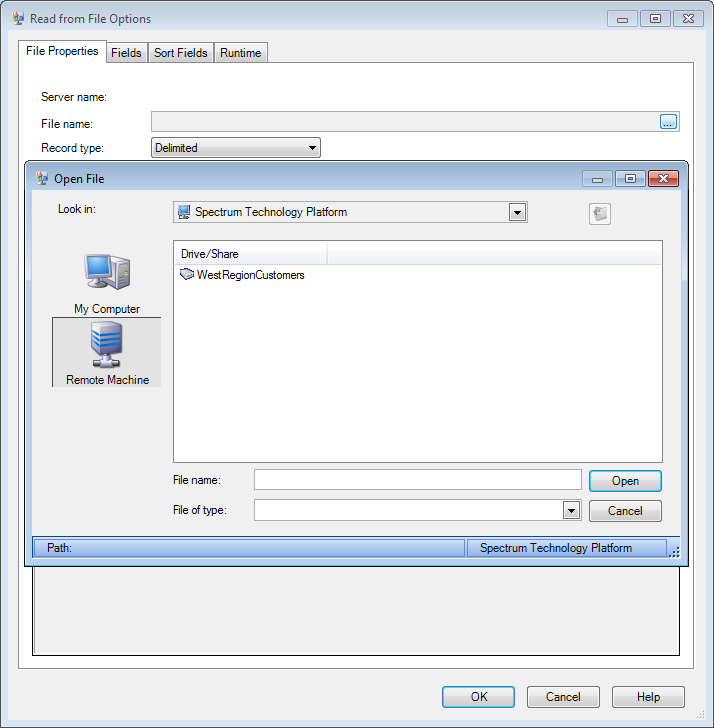
- When browsing for a database file while creating a Spectrum database in Management Console
- When browsing for a JDBC driver file while creating a driver in Management Console
To provide access to some folders on the server while restricting access to others, follow this procedure.
Users now have access only to the folders you have specified. Note that users must have the Platform security permission Security - Directory Paths in order to access server directories.