Integrating with Siebel Data Quality
To integrate Spectrum™ Technology Platform with Siebel Data Quality, you need to install supporting databases and dataflows on the Spectrum™ Technology Platform server, and then configure your Siebel system to communicate with Spectrum™ Technology Platform. Once you do this, users of Siebel Data Quality will have access to address validation and geocoding functionality from within Siebel Data Quality.
-
On the Spectrum™ Technology Platform server, install
the databases required to perform address validation, geocoding, and tax
jurisdiction assignment and define database resources for each database.
You must give the database resources the following names.
Database Required Name for Database Resource Enterprise Geocoding Module - Canada Database IGEO_CAN Enterprise Geocoding Module - U.S. Database EGM_US Enterprise Tax Module Database ETM Universal Addressing Module - Canada Database Canada Universal Addressing Module - Loqate Database Loqate Universal Addressing Module - U.S. Database UAM_US -
When you install the Siebel module, several dataflow
files are automatically installed. Other dataflow files must be manually copied
into the Spectrum™ Technology Platform server.
-
Browse to one of the following folders on your Spectrum™ Technology Platform server:
- For Siebel Business Applications, go to: <SpectrumPlatformLocation>\server\modules\dataflows\siebel\sea
- For Siebel Industry Applications, go to: <SpectrumPlatformLocation>\server\modules\dataflows\siebel\sia
-
Review the following table then copy the applicable dataflow files
to:
SpectrumLocation\server\app\import
Table 1. Dataflow Files To Import If you are installing this set of modules Copy these dataflow files to the import folder Address Now Module only SiebelGetGlobalCandidateAddresses.df
ValidateAddressWithCandidates.ADN.dfAddress Now Module
Universal Addressing ModuleSiebelGetGlobalCandidateAddresses.df
ValidateAddressWithCandidates.UAM_ADN.dfAddress Now Module
Enterprise Geocoding ModuleGeocodeUSAddressWithCandidates.df
SiebelGetGlobalCandidateAddresses.df
ValidateAddressWithCandidates.EGM_ADN.dfAddress Now Module
Enterprise Geocoding Module
Universal Addressing ModuleGeocodeUSAddressWithCandidates.df
SiebelGetGlobalCandidateAddresses.df
ValidateAddressWithCandidates.UAM_EGM_ADN.dfUniversal Addressing Module only
ValidateAddressWithCandidates_UAM.df
Universal Addressing Module
Enterprise Geocoding ModuleGeocodeUSAddressWithCandidates.df
ValidateAddressWithCandidates_UAM_EGM.dfUniversal Addressing Module
Enterprise Tax ModuleGeocodeUSAddressWithCandidates.df
ValidateAssignGeoTAXInfo.df
ValidateAddressWithCandidates_UAM_ETM.dfUniversal Address Module with Loqate
ValidateAddressWithCandidates_UAM_Loqate.df
Universal Addressing Module with Loqate
Enterprise Geocoding ModuleValidateAddressWithCandidates_Loqate_EGM.df
Universal Addressing Module, Loqate only
Enterprise Geocoding ModuleValidateAddressWithCandidates_Loqate_EGM.df
Universal Addressing Module with Loqate
Enterprise Tax ModuleValidateAddressWithCandidates_UAM_Loqate_ETM.df
Universal Addressing Module with Loqate
Enterprise Geocoding Module
Enterprise Tax ModuleValidateAddressWithCandidates_UAM_Loqate_EGM_ETM.df
Universal Addressing Module, Loqate only
ValidateAddressWithCandidates_Loqate.df
Enterprise Geocoding Module ValidateAddressWithCandidates_EGM.df
Enterprise Tax Module ValidateAssignGeoTAXInfo.df
Note: If errors occur in Management Console or Enterprise Designer, delete the client cache. To delete the client cache, go to Tools > Options in Management Console or Enterprise Designer, click the Advanced tab, then click Clear Cache. After you clear the cache, restart Management Console or Enterprise Designer.
-
Browse to one of the following folders on your Spectrum™ Technology Platform server:
- Optional:
If you are using the Enterprise Geocoding Module,
configure the geocoding dataflow to use the geocoding database resource name you
have configured on your system:
- In Enterprise Designer, open the dataflow GeocodeUSAddressWithCandidates.
- In each dataflow, open the Geocode US Address stage.
-
In the Database field, select the name of the
geocoding database as defined in the Management Console. The default
name is KGDDatasource but if the geocoding database has a different name
on your system, select the appropriate name.
Note: For more information about database resources, see the Spectrum™ Technology Platform Administration Guide.
- Save and close each dataflow.
-
Copy Siebel objects to your system:
- Browse to the location where you downloaded the Spectrum™ Technology Platform installer.
-
Browse to the appropriate folder for your version of Siebel as shown in the following table.
Siebel Version Folder Siebel Business Applications 8.0 SDQ Siebel Objects\8.0\Business\SDQ Siebel Business Applications 8.1.1 SDQ Siebel Objects\8.1.1\Business\SDQ Siebel Industry Applications 8.0 SDQ Siebel Objects\8.0\Industry\SDQ Siebel Industry Applications 8.1.1 SDQ Siebel Objects\8.1.1\Industry\SDQ -
Copy the contents of the folder to a temporary directory.
Note: This temporary folder will be the referred to as <Spectrum Package> in the following steps.
-
Create objects and allow object locking:
- Log in to Siebel Tools as the user SADMIN. In the Connect to field select Server.
- In the Object Explorer, click Project.
-
Create three new records using the following values in the
Name column. To create a new record, right-click
in the Projects area and select New Record.
- Group 1 Data Quality
- Group 1 EAI Testing
- Group 1 Workflow
- Open the file <Spectrum Package>\tools\CDQP_Queries.txt.
-
Copy and paste the query contents to the Project list of your Object Manager. Cross-check
the query result with the table below and perform the action suggested.
To toggle object locking, go to Object Explorer and browse to the
Project object. From the Project area, right-click and select the
project, and select Toggle Object Locking.
Table 2. Queries for Siebel SDQ Siebel Business Applications Siebel Industry Applications Project Action X Account Toggle Object Locking X Account (SCW) Toggle Object Locking X X Account (SSE) Toggle Object Locking X X Contact Toggle Object Locking Contact (SSE) Toggle Object Locking CUT Account Toggle Object Locking CUT Siebel Communications Toggle Object Locking CUT Usage Toggle Object Locking DNB Data Toggle Object Locking DeDuplication Toggle Object Locking eAutomotive Toggle Object Locking X X Employee Toggle Object Locking FINS Contract Toggle Object Locking FINS Contract Info Toggle Object Locking FINS Deal Commercial Toggle Object Locking FINS Financial Services Toggle Object Locking FINS Opportunity Toggle Object Locking X X Group 1 Data Quality Create and Toggle Object Locking X X Group 1 EAI Testing Create and Toggle Object Locking X X Group 1 Workflow Create and Toggle Object Locking List Mgmt (Import) Toggle Object Locking X X List Mgmt (UI) Toggle Object Locking Mvg Toggle Object Locking Oppty Toggle Object Locking Oppty (SSE) Toggle Object Locking X Personal Contact Toggle Object Locking X X Picklist Toggle Object Locking Server Component Requests Toggle Object Locking Siebel Sales Enterprise Toggle Object Locking Siebel Universal Agent Toggle Object Locking X VERT CUT Address Toggle Object Locking VERT Cut Common Toggle Object Locking
-
Check out the Siebel Projects:
- Log in to Siebel Tools as the user SADMIN. In the Connect to field select Local.
- Select Tools > Check Out.
-
Select the projects indicated in the following table and click Checkout.
Table 3. Siebel Projects for SDQ Siebel Business Applications Siebel Industry Applications Project X Account X X Account (SCW) X X Account (SSE) X X Contact Contact (SSE) CUT Account CUT Siebel Communications CUT Usage DNB Data DeDuplication eAutomotive X X Employee FINS Contract FINS Contract Info FINS Deal Commercial FINS Financial Services FINS Opportunity Group 1 Data Quality X X Group 1 EAI Testing X X Group 1 Workflow List Mgmt (Import) X X List Mgmt (UI) Mvg Oppty Oppty (SSE) X Personal Contact X X Picklist Server Component Requests X Siebel Sales Enterprise Siebel Universal Agent X VERT CUT Address VERT Cut Common
-
Import the Spectrum™ Technology Platform Siebel Objects.
- Select Tools > Import from Archive.
- Browse to the Spectrum™ Technology Platform installation package. In the Siebel Objects folder, browse to the subfolder for your version of Siebel and select the SIF files.
- Select Merge the object definition in the repository and click Next.
-
Check
in all locked projects:
- Select Tools > Check In.
- Select all the Projects to check in and click Check in.
-
(Open UI Only) Import the Spectrum™ Technology Platform Siebel Objects for
Open UI:
- Select Tools > Import from Archive.
- Browse to the Spectrum™ Technology Platform installation package. In the Siebel Objects folder, browse to the OPEN_UI subfolder for your version of Siebel and select the SIF files.
- Select Merge the object definition in the repository and click Next.
-
Compile all Projects:
- Select Tools > Compile Projects.
- Click All Projects.
- In the Siebel Repository File field, enter the path of your Siebel Web Client SRF file.
- Click Compile.
-
Deploy the Siebel objects in the client:
Note: Keep a backup of the old SRF in case old binaries need to be re-implemented.
-
Copy the generated SRF to your web client objects folder.
For example, on Windows the web client object folder may be C:\Program Files\Siebel\8.0\web client\OBJECTS\ENU. On Unix or Linux the folder may be /disk2/sia78/webclient/OBJECTS/enu/.
- Copy the contents of <Spectrum Package>\dll to your BIN folder.
- Copy the contents of <Spectrum Package>\cfg to your BIN/ENU folder.
-
Copy the generated SRF to your web client objects folder.
-
Deploy the Siebel objects to the server:
- Stop the Siebel server.
-
Copy the generated SRF file to your web client objects folder.
For example, the folder for Siebel Business on Windows may be C:\sea80\siebsrvr\OBJECTS\ENU. On Unix or Linux the folder may be /disk2/sea78/siebsrvr/OBJECTS/enu/.
-
Copy the libraries to your server.
- For Windows, copy the contents of <Spectrum Package>\lib\win to your BIN folder.
- For Unix or Linux, copy the contents of <Spectrum Package>/lib/sol to your LIB folder.
- Copy the contents of <Spectrum Package>\cfg to your BIN\ENU folder.
- Start the Siebel server.
-
Install the options file.
- Click Site Map > Administration - Data > LOV Explorer.
- Click New.
- In the Type column, enter FILE_PATH.
- Click Query.
- In the Type column, enter FILE_PATH.
- Browse to the Values folder.
- In the Display Value column, enter the absolute path to the folder where you want to keep the options file. You can specify any folder you want.
- Browse to the Spectrum™ Technology Platform installation package.
- In the Siebel Objects folder, browse to the cfg subfolder for your version of Siebel and select the Group1Connector.opt file.
- Copy this file to the folder you specified for FILE_PATH.
-
Activate the Spectrum™ Technology Platform workflows in the Siebel web client:
- Log in to the Siebel application, connecting to the server data source.
- Select Site Map > Administration - Business Process > Workflow Deployment.
- Query for all the GROUP 1* workflows.
- Click Activate for each workflow.
- Query for all the Promote* workflows.
- Click Activate for the ff workflows Promote Prospect (Single) and Promote Prospect (Many).
-
Verify the installation:
- Log in to Siebel Application.
- All applets should load properly without error.
-
Configure the Siebel instance configuration parameters:
- Select Site Map > Administration - Server Configuration > Enterprises.
-
Verify/Change the ff Parameters:
- Data Cleansing Type—G1Cleansing
- DeDuplication Data Type—G1DataMatching
-
Click Component Definitions and select the ff components. For each
component, verify parameters and values.
Table 4. Siebel Business Component Definitions Parameter Value/Value on Restart *Data Quality Manager *Sales Object Manager (ENU) *List Import Service Manager Data Cleansing Type G1Cleansing Data Cleansing Enable Flag True DeDuplication Data Type G1DataMatching DeDuplication Enable Flag True Table 5. Siebel Industry Component Definitions Parameter Value/Value on Restart *Data Quality Manager *eAutomotive Object Manager (ENU) *List Import Service Manager Data Cleansing Type G1Cleansing Data Cleansing Enable Flag True DeDuplication Data Type G1DataMatching DeDuplication Enable Flag True - Select Site Map > Server Configuration > Servers. Repeat steps b through c for server configuration parameters.
-
Select Site Map > User Profile Preferences > Data Quality. Change the following settings:
Parameter Value Enable DeDuplication Yes Enable Data Cleansing Yes -
Browse to <Siebel Installation>\bin\ENU and open the appropriate file:
- Siebel Business: siebel.cfg and uagent.cfg
- Siebel Industry: auto.cfg
-
Under the area [DataCleansing] change the ff Parameters:
Enable = TRUE Type = G1Cleansing -
Under the area [DeDuplication] change the ff Parameters:
Enable = TRUE Type = G1DataMatching - Select Site Map > Administration - Server Configuration. Click the Synchronize link and select Synchronize after being redirected.
-
Configure data cleansing configuration parameters:
-
Select Site Map > Administration > Data Quality > Third Party Administration. On the Vendor Applet, include the ff value
Name DLL Name G1Cleansing Group1Connector -
Add the ff BC Vendor Field Mapping:
Table 6. Siebel Business Business Component Operation Account Data Cleansing Business Address Data Cleansing Contact Data Cleansing List Mgmt Prospective Contact Data Cleansing Personal Address Data Cleansing Table 7. Siebel Industry Business Component Operation Account Data Cleansing CUT Address Data Cleansing Contact Data Cleansing List Mgmt Prospective Contact Data Cleansing Personal Address Data Cleansing -
Under each BC operation, add the ff field mappings:
Table 8. Siebel Business Business Component Field Mapped Field Account Name FirmName Business Address City City Country CountryName County USCountyName Disable DataCleansing DisableDataCleansing G1 Delivery Point Validation Indicator DPV G1 Latitude Latitude G1 Location Code LocationCode G1 Longitude Longitude G1 Match Code MatchCode G1 Residential Delivery Indicator RDI Postal Code PostalCode State StateProvince Street Address AddressLine1 Street Address 2 AddressLine2 Contact First Name FirstName Last Name LastName M/M TitleOfRespect Middle Name MiddleName List Management Prospective Contact City City Country CountryName County USCountyName Disable DataCleansing DisableDataCleansing First Name FirstName G1 Delivery Point Validation Indicator DPV G1 Latitude Latitude G1 Location Code LocationCode G1 Longitude Longitude G1 Match Code MatchCode G1 Residential Delivery Indicator RDI Last Name LastName Middle Name MiddleName Postal Code PostalCode State StateProvince Street Address AddressLine1 Street Address 2 AddressLine2 Personal Address City City Country CountryName County USCountyName Disable DataCleansing DisableDataCleansing G1 Delivery Point Validation Indicator DPV G1 Latitude Latitude G1 Longitude Longitude G1 Residential Delivery Indicator RDI Postal Code PostalCode State StateProvince Street Address AddressLine1 Street Address 2 AddressLine2 Table 9. Siebel Industry Business Component Field Mapped Field Account Name FirmName CUT Address City City Country CountryName County USCountyName Disable Data Cleansing DisableDataCleansing G1 Delivery Point Validation Indicator DPV G1 Latitude Latitude G1 Location Code LocationCode G1 Longitude Longitude G1 Match Code MatchCode G1 Residential Delivery Indicator RDI Postal Code PostalCode State StateProvince Street Address AddressLine1 Street Address 2 AddressLine2 Contact First Name FirstName Last Name LastName Middle Name MiddleName M/M TitleOfRespect List Management Prospective Contact City City Country CountryName County USCountyName Disable DataCleansing DisableDataCleansing First Name FirstName G1 Delivery Point Validation Indicator DPV G1 Latitude Latitude G1 Location Code LocationCode G1 Longitude Longitude G1 Match Code MatchCode G1 Residential Delivery Indicator RDI Last Name LastName Middle Name MiddleName Postal Code PostalCode State StateProvince Street Address AddressLine1 Street Address 2 AddressLine2 Personal Address City City Country CountryName County USCountyName Disable DataCleansing DisableDataCleansing G1 Delivery Point Validation Indicator DPV G1 Latitude Latitude G1 Longitude Longitude G1 Residential Delivery Indicator RDI Postal Code PostalCode State StateProvince Street Address AddressLine1 Street Address 2 AddressLine2 -
Add the ff Vendor Parameters.
Table 10. Siebel Business Name Value Account DataCleanse Record Type Account Business Address DataCleanse Record Type Business Address Contact DataCleanse Record Type Contact List Mgmt Prospective Contact DataCleanse Record Type List Mgmt Prospective Contact Personal Address DataCleanse Record Type Personal Address Table 11. Siebel Industry: Name Value Account DataCleanse Record Type Account CUT Address DataCleanse Record Type CUT Address Contact DataCleanse Record Type Contact List Mgmt Prospective Contact DataCleanse Record Type List Mgmt Prospective Contact Personal Address DataCleanse Record Type Personal Address -
Select Site Map > Administration - Data Quality > Third Party Administration > Data Quality Settings. Add the ff data for Data Quality Settings. These settings enable data cleansing for your Siebel Application
Name Value Enable DataCleansing Yes
-
Select Site Map > Administration > Data Quality > Third Party Administration. On the Vendor Applet, include the ff value
-
Configure data matching configuration parameters:
-
Select Site Map > Administration > Data Quality > Third Party Administration. On the Vendor Applet, include the ff value
Name DLL Name G1DataMatching Group1Connector -
Add the ff BC Vendor Field Mapping:
Table 12. Siebel Business Applications Business Component Operation Account DeDuplication Business Address DeDuplication Contact DeDuplication List Mgmt Prospective Contact DeDuplication Table 13. Siebel Industry Applications Business Component Operation Account DeDuplication CUT Address DeDuplication Contact DeDuplication List Mgmt Prospective Contact DeDuplication -
Under each BC operation, add the ff Field Mappings.
Table 14. Siebel Business Applications Business Component Field Mapped Field Account Dedup Token DedupToken Id Id Location Location Name Name Primary Account City City Primary Account Country CountryName Primary Account Postal Code PostalCode Primary Account State StateProvince Primary Account Street Address AddressLine1 Business Address City City Country CountryName Id Id Postal Code PostalCode State StateProvince Street Address AddressLine1 Street Address 2 AddressLine2 Contact First Name FirstName Id Id Last Name LastName Middle Name MiddleName Primary Account Name AccountName Primary City City Primary Country CountryName Primary Postal Code PostalCode Primary State StateProvince List Management Prospective Contact Account Account City City Country CountryName First Name FirstName Id Id Last Name LastName Middle Name MiddleName Postal Code PostalCode State StateProvince Street Address AddressLine1 Street Address 2 AddressLine2 Table 15. Siebel Industry Applications Business Component Field Mapped Field Account Dedup Token DedupToken Id Id Location Location Name Name Primary Account City City Primary Account Country Country Primary Account Postal Code PostalCode Primary Account State State Primary Account Street Address AddressLine1 CUT Address City City Country Country Id Id Postal Code PostalCode State State Street Address AddressLine1 Street Address 2 AddressLine2 Contact First Name FirstName Id Id Last Name LastName Middle Name MiddleName Primary Account Name Name Primary City City Primary Country Country Primary Postal Code Code Primary State State List Management Prospective Contact Account Account City City Country CountryName First Name FirstName Id Id Last Name LastName Middle Name MiddleName Postal Code PostalCode State StateProvince Street Address AddressLine1 Street Address 2 AddressLine2 -
Add the ff Vendor Parameters:
Note: Token Expression and Query Expression are custom fields in their respective Business Components.
Table 16. Vendor Parameters Name Value Account DeDup Record Type Account Account Query Expression "|" + [Query Expression 1] + [Query Expression 2] + [Query Expression 3] Account Token Expression "|" + [Token Expression 1] + [Token Expression 2] + [Token Expression 3] Batch Max Num of Records 200 (Siebel Business Only)
Business Address DeDup Record Type
Business Address (Siebel Industry Only)
CUT Address DeDup Record Type
CUT Address Contact DeDup Record Type Contact Contact Query Expression "|" + [Query Expression 1] + [Query Expression 2] + [Query Expression 3] Contact Token Expression "|" + [Token Expression 1] + [Token Expression 2] + [Token Expression 3] List Mgmt Prospective Contact DeDup Record Type List Mgmt Prospective Contact List Mgmt Prospective Contact Query Expression "|" + [Query Expression 1] + [Query Expression 2] + [Query Expression 3] List Mgmt Prospective Contact Token Expression "|" + [Token Expression 1] + [Token Expression 2] + [Token Expression 3] Realtime Max Num of Records 200 -
Select Site Map > Administration - Data Quality > Third Party Administration > Data Quality Settings. Add the ff data for Data Quality Settings. These settings enable data matching for your Siebel Application.
Name Value Enable DeDuplication Yes Force User DeDupe - Account Yes Force User DeDupe - Contact Yes Force User DeDupe - List Mgmt Yes
-
Select Site Map > Administration > Data Quality > Third Party Administration. On the Vendor Applet, include the ff value
-
(Open UI Only) Grant the EAI File Transport business service access to the file
system by following these steps.
- Click Navigate > Site Map.
- Click Administration - Server Configuration.
- In the Administration - Server Configuration section, under Enterprises, click Parameters.
- Click Query.
- In the Name column, enter EAI File Transport Folder List.
- Click Go.
- In the Value column, enter the root of the drive where you have Siebel installed. For example, C:\.
-
Click the Servers link:
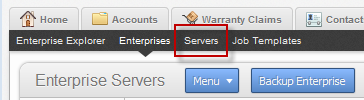
-
Click the Parameters tab:
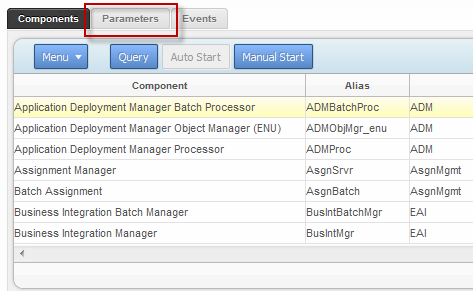
- Click Query.
- In the Name column, enter EAI File Transport Folder List.
- Click Go.
- In the Value column, enter the root of the drive where you have Siebel installed. For example, C:\.
-
Add the following values to the .cfg file appropriate for your
system (for example, auto.cfg,
tools.cfg, and so on).
[EAIFileTransportConfigSubsys] EAIFileTransportFolders=C:\ - Restart the Siebel server and gateway.
-
Set the EditProfileAttr parameter:
- Click Navigate > Site Map
- Click Administration - Server Configuration.
- In the Administration - Server Configuration section, under Servers, click Components.
- On the Components tab, click Query.
- In the Component column, enter the name of the Object Manager component. For example, "eAutomotive Object Manager".
- Click Go.
-
Click the Parameters tab at the bottom of the
window.
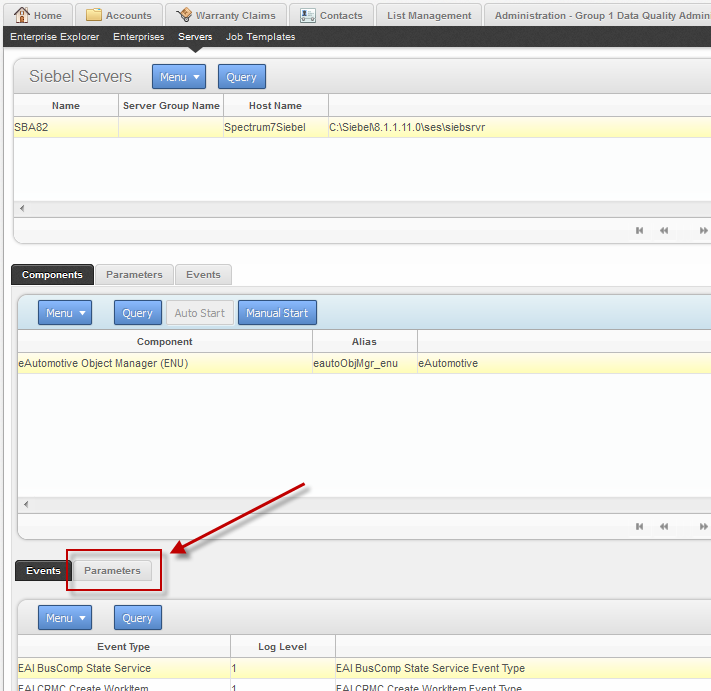
- Scroll to the parameter EditProfileAttr.
- Enter True in the Value, Value on Restart, and Default Value columns.
You have now configured Siebel SDQ to use Spectrum™ Technology Platform for data quality processing.