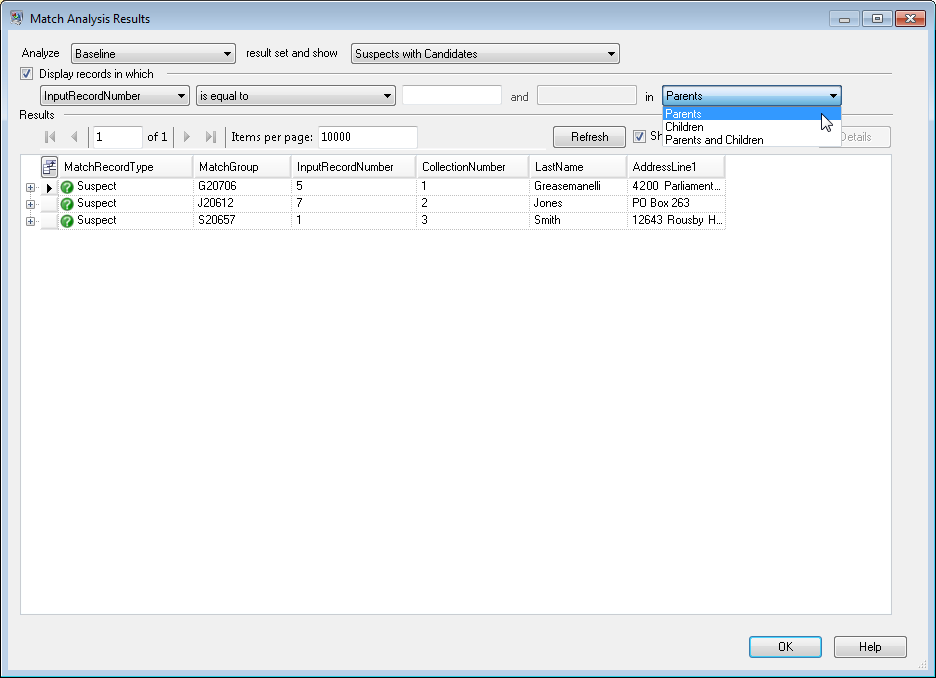Use the Display records in which check box to filter the
detail match records displayed. You can filter records based on several operators to
compare user-provided values against data in one field of each detail match
record.
The operators you can choose are:
- String-type fields (MatchGroup, MatchRecordType, any matching data)
- contains
- is between
- is equal to
- is not equal to
- starts with
- Numeric-type fields (CollectionNumber, InputRecordNumber, MatchScore)
- is between
- is equal to
- is not equal to
- is greater than
- is greater than or equal to
- is less than
- is less than or equal to
To filter records:
-
Select a baseline or comparison match result from the Match Analysis Results
view and click Refresh.
-
Select the Display records in which check box.
-
Select a field from the Field list box.
-
Select an operator.
-
Type a value for the selected operator type. If you select is
between, type a range of values.
-
When filtering on suspect views, you can filter on:
- Parents—Filter just on parents (Suspects), all
children returned.
- Children—Filter out any children that do not fall in
the filter range. Parent (Suspect) nodes returned.
- Parents and Children—Filter on parents (Suspects),
then if any parents are returned, filter on its
children
-
Click Refresh. Records that fall in the range of the
options and values are displayed. If no records fall in the range of the
selected options and values, a message displays that no records were
returned.