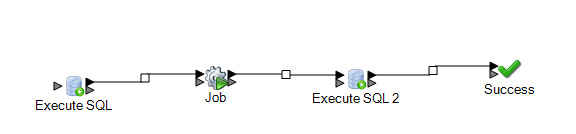Executing SQL Commands Before or After a Dataflow
The Execute SQL activity performs operations on database at any point during a process flow. This activity allows you to run the SQL statements both before and after the execution of Spectrum™ Technology Platform dataflow or an external program. For example, the Execute SQL activity can be used to delete indexes before the execution of a Spectrum™ Technology Platform dataflow and to create indexes again after the execution of the dataflow. To execute SQL statements using Execute SQL activity, you must create a process flow.
Note: Please refer to Dataflow Designer Guide for instructions on how
to create and schedule a process flow.