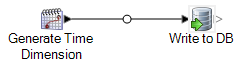Populating a Time Dimension Table
A time dimension table is a table in a database that makes it possible to analyze historic data without using complex SQL calculations. For example, you can analyze your data by workdays versus holidays, weekdays versus weekends, by fiscal periods or by special events.
The following procedure describes how to use Spectrum™ Technology Platform to populate a time dimension table in your data warehouse.
Note: Before beginning this procedure, you must have defined connections to the data
warehouse in which you want to create a time dimension table. If you have not
defined the necessary connection, see Data Source connections.