Installing the Advanced Matching Module Database
The Advanced Matching Module provides a load utility to install databases. The database files that you install depend on the databases you have licensed.
-
To stop the server, right-click the Spectrum™ Technology Platform icon in the
Windows system tray (shown below) and select Stop Spectrum™.
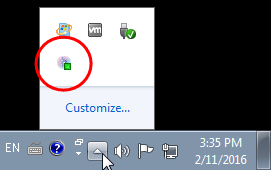
- If you have Oracle environment variables set in your profile, these environment variables may interfere with DVD database loading processes. If you experience database loading problems and are using Oracle, check that the Oracle environment variables are not active when you perform the DVD database loads.
-
Make sure that Spectrum™ Technology Platform is stopped. To stop Spectrum™ Technology Platform, change the working directory to the bin directory of where Spectrum™ Technology Platform is installed, then type the following command:
./server.stop -
Insert the database DVD or download the database from www.g1.com/support.
Note: If you download the database from the technical support web site, it will be downloaded as a zip file. Unzip the database before proceeding with the installation.
-
If you are installing from DVD and your system does not auto-mount, issue the appropriate mount command to indicate that the DVD device is a file system.
If necessary, issue the /etc/filesystem command to update your system so that it recognizes this file system. Specify the correct device name for the DVD device on your system.
Note: Your system must allow DVDs created under the ISO 9660 format to be mounted as a file system. - Change the working directory to the bin directory of where Spectrum™ Technology Platform is installed.
-
Source the "setup" bourne shell script to setup the environment by typing the following command:
. ./setup -
Execute the script for installing the database by typing the following command:
./installdb_cdq - Follow the prompts as the script verifies your environment and database location.
- Open the file <SpectrumDirectory>/server/bin/wrapper/wrapper.conf in a text editor.
-
Increase the Java settings for initial heap size (
wrapper.java.initmemory) and maximum heap size (wrapper.java.maxmemory) to reflect the total amount of memory required for the Arabic Plus Pack and Asian Plus Pack.- Arabic Plus Pack: 5.5 GB
- Asian Plus Pack - Chinese: 32 MB
- Asian Plus Pack - Japanese: 1.6 GB
- Asian Plus Pack - Korean: 8 MB
- Core Names: 1.1 GB
- Save and close wrapper.conf.
-
Start the Spectrum™ Technology Platform by changing the working directory to the bin directory of where Spectrum™ Technology Platform is installed, then type the following command:
./server.start