Installing a Cluster with a Separated Configuration Database
This procedure creates two clusters: one for the server nodes and one for configuration database nodes. The nodes in the server cluster point to the servers in the configuration database cluster for their configuration data. The nodes in the configuration database cluster replicate their data between each other.
The following diagram illustrates this installation scenario:
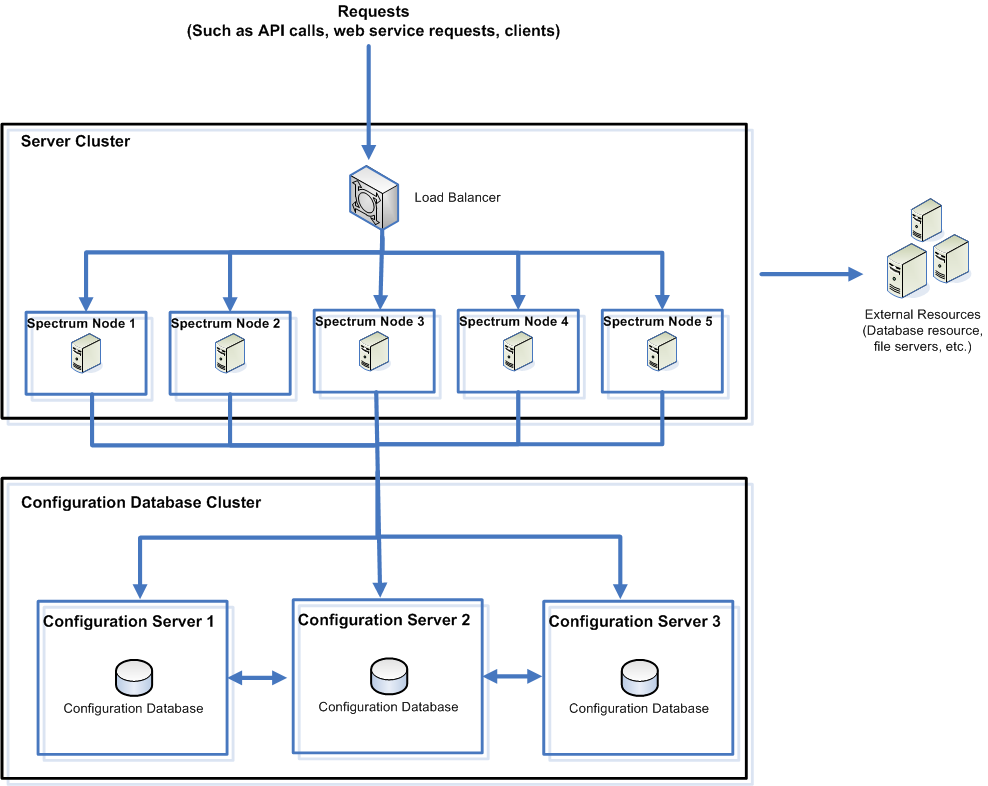
To install a separate database repository, you first install the configuration database on servers in a cluster, then install the server on nodes in a separate cluster. At least one configuration database must be running before you can install the server.
- Place the Spectrum™ Technology Platform installer on the server where you want to install the configuration database.
- Run installdb.sh.
- Follow the prompts to install the configuration database.
- Edit the file Database/repository/spectrum-container.properties as described in Cluster Properties for a Configuration Database Cluster.
- Save and close spectrum-container.properties.
-
Start the configuration database. To start the
configuration database, change the working directory to the Spectrum™ Technology Platform server's bin directory, source the
setup file, then type the following command:
./server.start. - Install the configuration database on additional servers as needed to complete the configuration database cluster.
-
Install the server cluster.
-
Install Spectrum™ Technology Platform on a server where you want to
host a node. For instructions, see Installing a New Server.
Important: When installing each server select the Server only option in the installer and provide the host and port of one or more of the configuration database servers. You can find the port in the file InstallationLocation\Database\repository\spectrum-container.properties. The port is specified in the spectrum.repository.server.connector.bolt.port property.
-
If the Spectrum™ Technology Platform server is
running, stop it. To stop the server, change
the working directory to the Spectrum™ Technology Platform server's
bin directory, source the setup file, then type the
following command:
./server.stop. - Edit the properties in file server/app/conf/spectrum-container.properties, as described in Cluster Properties.
- Save and close the spectrum-container.properties file.
-
Some modules have module-specific settings that you must configure to
enable the module to work in a cluster.
Module Cluster Configuration Settings Advanced Matching Module These settings configure clustering for full-text search indexes. If you do not use full-text search indexes you do not need to configure these settings. Open this file in a text editor:
SpectrumFolder\server\modules\searchindex\ es-container.propertiesConfigure these properties:
- es.index.default_number_of_replicas
- Enter the number of additional copies you want created for each search index. This number should be the number of nodes in your cluster minus 1. For example, if your cluster has five nodes, you would enter "4" in this property.
- es.index.default_number_of_shards
- Enter the number of shards you want your index to have in the distributed environment. The more nodes that are in your cluster, the higher this number should be.
- Save and close
es-container.propertieswhen you are done editing these properties.
Note: Search indexes created prior Spectrum™ Technology Platform 10.0 do not support clustering. To enable clustering for indexes created prior to the 10.0 release, you must recreate the search index using the 10.0 API after modifying thees-container.properties file.Data Hub Module Open this file in a text editor: SpectrumFolder\server\modules\hub\hub.propertiesConfigure these properties:- hub.models.path.base
- Specifies the folder where models are stored.
By default, each model is placed in a subdirectory
under the
SpectrumFolder\server\modules \hub\dbfolder. If you want to store models in a different location, uncomment this property and specify the folder where you want to store models. - hub.neo4j.database.type
- Change the value of this property to ha. The default value embedded is for non-clustered installations.
- hub.servers.per.cluster
- Uncomment this line. Set the value of this property to the number of Spectrum™ Technology Platform servers in the cluster.
Save and close hub.properties when you are done editing these properties.
The
SpectrumFolder\server\modules\hub\ db\neo4j.propertiescontrols how the graph databases are configured, using Neo4j Enterprise. This file is used as a template for each model. If needed, each model can be configured separately by placing a copy of this property file into the store directory for that model. -
Start the server. To start the server, change
the working directory to the Spectrum™ Technology Platform server's
bin directory, source the setup file, then type the
following command:
./server.start. - Repeat this procedure to install additional nodes in the server cluster.
-
Install Spectrum™ Technology Platform on a server where you want to
host a node. For instructions, see Installing a New Server.
-
After installing all the nodes in the server cluster, go back to the first node
you installed in the server cluster and add the other nodes as seed nodes.
- On the first node you installed, open the properties file server/app/conf/spectrum-container.properties.
- In the property spectrum.cluster.seeds, add the host name or IP address of the other nodes in the cluster, separating each with a comma.
- Save and close the spectrum-container.properties file. You do not need to restart the server.