Widget Tools
With the exception of All Entities and All Relationships, from the provided widgets
you can select one or more entities and perform additional functions using the tools
shown at the top of the pane: 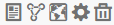 .
.
View an Entity Profile Report 
- The total number of connections as well as the number of incoming and outgoing connections as a degree
- Each relationship connected to the entity, which can be set to only incoming, only outgoing, or both.
- The incoming or outgoing entity attached to each relationship, along with its degree of connectedness; click the report icon to see complete information for connected entities
- A list of the entity's properties when you click "More"
Display the Model in the Canvas 
Select one or more entities and click this button to load them in the Canvas. Click any entity to view its details; you can also use any other aspect of the Canvas tool, including running a query.
Load the Map 
Select one or more entities containing latitude/longitude information and click this button to place the entities on a map. You can also use any other function within the Map tool.
Change
Settings 
Click this to change options and settings for the widget.
Remove widget 