Creating a Data Source Name (DSN)
These instructions are specific to Windows platforms.
Attention: Ensure you have logged in to the client machine with
administrative rights.
- From the Start menu, go to Control Panel > Administrative Tools.
-
Double-click Data Sources (ODBC).
The ODBC Data Source Administrator window opens.
- Click either the User DSN tab or the System DSN tab, depending on the type of DSN you wish to create.
- Click Add.
-
From the list of installed drivers on the machine, select PostgreSQL
ANSI, and click Finish.
The PostgreSQL ANSI ODBC Driver (psqlODBC) Setup popup opens.Attention: Select PostgreSQL ANSI or PostgreSQL Unicode, based on the client application through which the ODBC connection is to be used.
-
In the popup, enter the following details to map this DSN to the desired model
store:
- In the Data Source field, enter the name you wish to assign to the DSN.
- In the Database field, enter the name of the model store to which you wish to connect through this DSN.
- In the Server field, enter the name of the machine on which the Spectrum™ Technology Platform server is running.
-
In the Port field, enter the value of the
property
edf.odbc.socket.port, as configured in the federation_config.properties file. See Common Configuration Properties.By default, the port is 32751. - In the User Name field, enter the username of the Spectrum™ Technology Platform server.
- In the Password field, enter the password of the Spectrum™ Technology Platform server.
-
Click Datasource in the
Options section.
The Advanced Options (PostgreSQL30) popup opens.
-
On Page 1, configure the options as below:
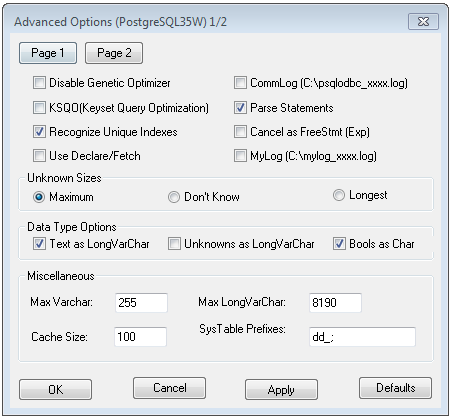
-
Click Page 2, and configure the options as
below:
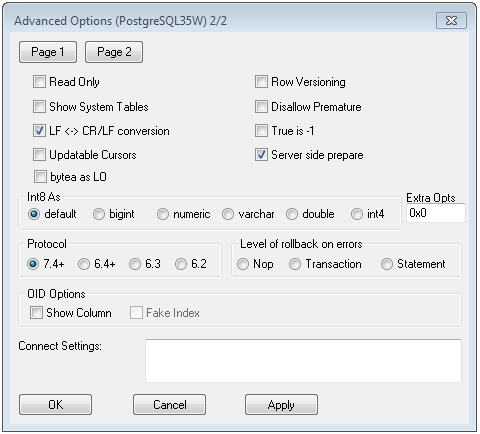
- Click OK to close the Advanced Options (PostgreSQL30) popup.
-
Click Test to check if the created DSN connects
to the configured model store successfully.
Important: Ensure the model store is deployed to test the DSN successfully.
- Click Save.