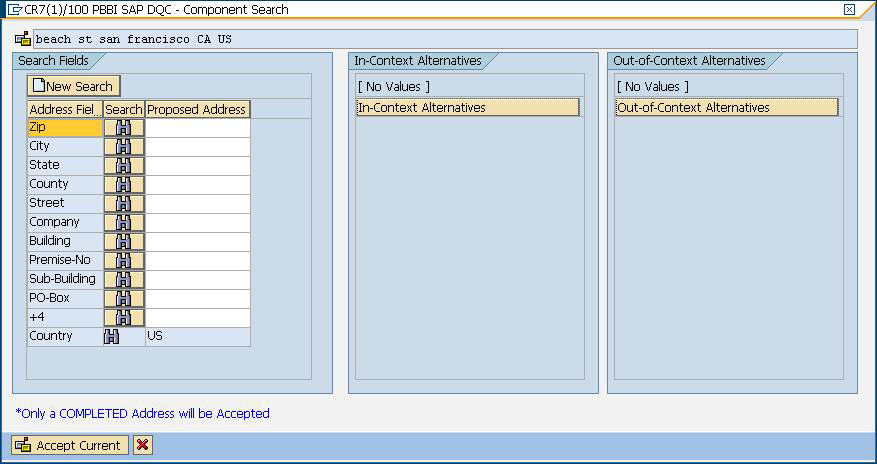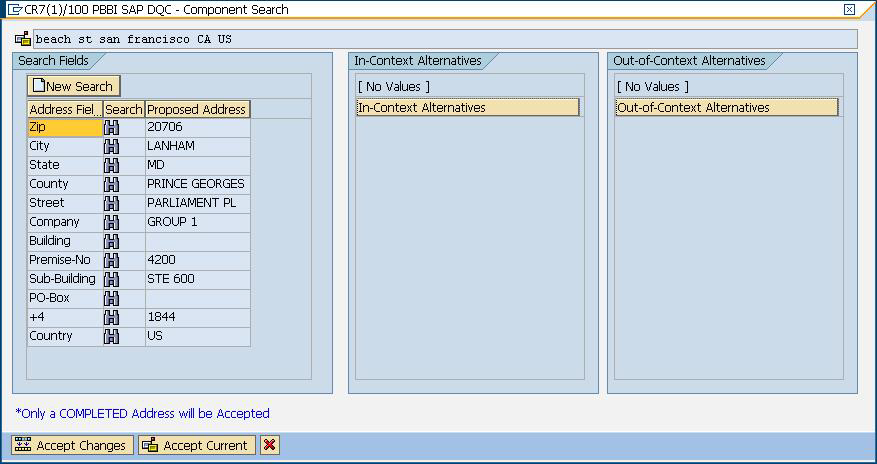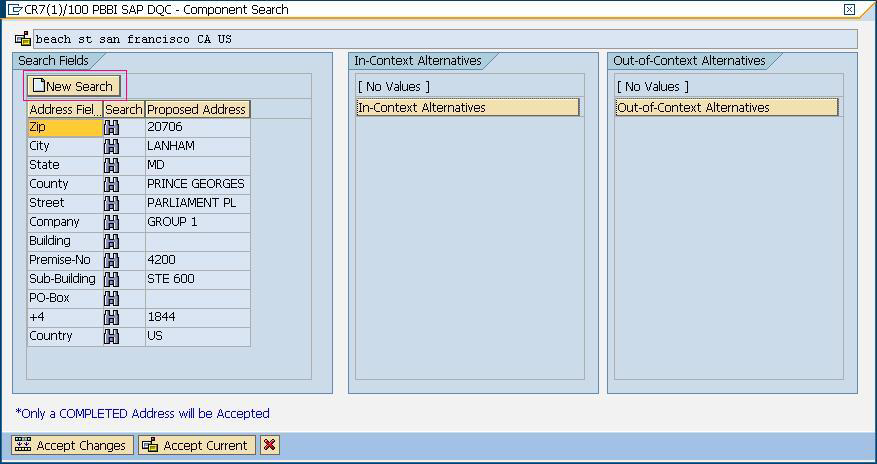Validating Address Components
The Advanced Search is helpful when there is uncertainty in the address entered. This feature eases the difficulty of entering and searching even the most complex addresses.
The Component Tab contains Proposed and Current columns. Initially, the 'Proposed' column does not contain any value. This is because the values are selected per field.
Note: This option will be available only if the Simple/Advanced Search option is enabled, and the
address entered does not produce a unique result.