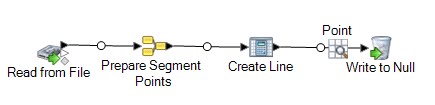Using Aggregator to Create a Segment Points Field
Aggregator converts flat data to hierarchical data. It takes input data from a single source, creates a schema (a structured hierarchy of data) by grouping the data based on fields you specify, and then constructs the groups in the schema.
Here the input for Aggregator is a set of longitude and latitudes that define one or more lines. The schema that is created is a list that describes the coordinate fields. This can also be used to create a list if your coordinates represent polygons (closed line segments). The output SegmentPoints is then used as the input to a Create Line Geometry operation using Spatial Calculator.
To create the field: