Data Hub Module
Filter options on the Data Hub Visualization Canvas
A Filters button ![]() on the Canvas toolbar applies entity and relationship filters. For entities, users can hide orphaned entities (entities without connecting relationships), specify types, filter by property values, and hide undefined values. For relationships, users can specify labels, filter by property values, and hide undefined values. Clicking the Filters button
on the Canvas toolbar applies entity and relationship filters. For entities, users can hide orphaned entities (entities without connecting relationships), specify types, filter by property values, and hide undefined values. For relationships, users can specify labels, filter by property values, and hide undefined values. Clicking the Filters button ![]() displays the Entity and Relationship Filters dialog box.
displays the Entity and Relationship Filters dialog box.
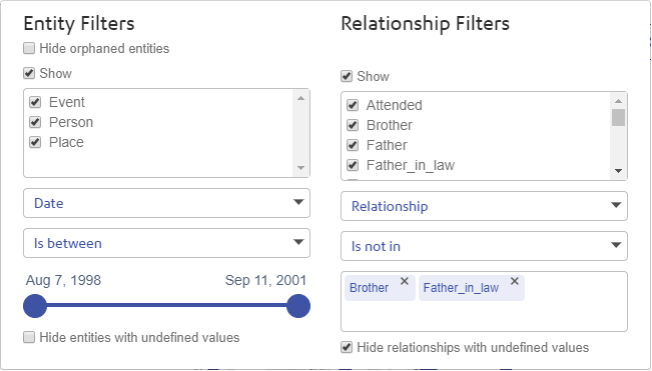
Selections for filter operators appear only after you select a property and depend on the type of property selected. The slider control is displayed for numeric and temporal properties and selects ranges or atomic values, depending on the property. When you choose a string property, you can select from string operators to apply filter criteria based on the string. True or false criteria may be applied for Boolean properties. Filter selections are reflected immediately on the canvas as you configure options in the Entity and Relationship Filters dialog box.
New Entity Browser added to Data Hub Visualization
A new Entity Browser in the Data Hub Visualization application provides a visual interface to create entity queries. The queries select entities by type, and may include expressions that filter entities based on property values. Query results are displayed by the Entity Browser in table format and may be exported to a comma-separated values (CSV) file. Options allow users to order results by label property values in ascending or descending order. Input fields allow users to set expression values before running a query.
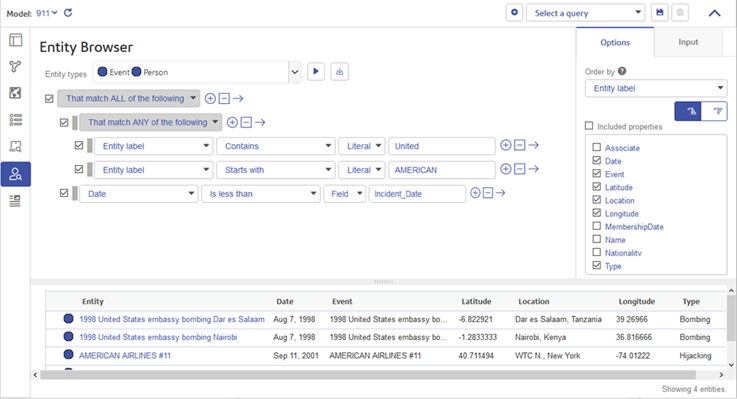
You begin by selecting entities that you want to view. You can then create entity property expressions to display entities that match any or all grouped expressions. Additional options allow you to initially order the results by values of a property and to include or exclude properties in the results. On the Input tab you can set values for query fields. Click the Run query button ![]() to execute a query to display the results of the query in the table at the bottom of the page. For each entity, its property values are displayed by columns in the table. You can sort the results by values in any column in the table and finish by saving the query. Queries saved in the Entity Browser may be used in the Canvas, Map, and Table applications.
to execute a query to display the results of the query in the table at the bottom of the page. For each entity, its property values are displayed by columns in the table. You can sort the results by values in any column in the table and finish by saving the query. Queries saved in the Entity Browser may be used in the Canvas, Map, and Table applications.
Specify Target Folder for Backups
The new Override default backup directory option in Management Console now optionally specifies the backup directory for Data Hub backup folder. Model backup folders are added to this location during all backups. This setting when checked overrides the default location for Data Hub model backup folders.
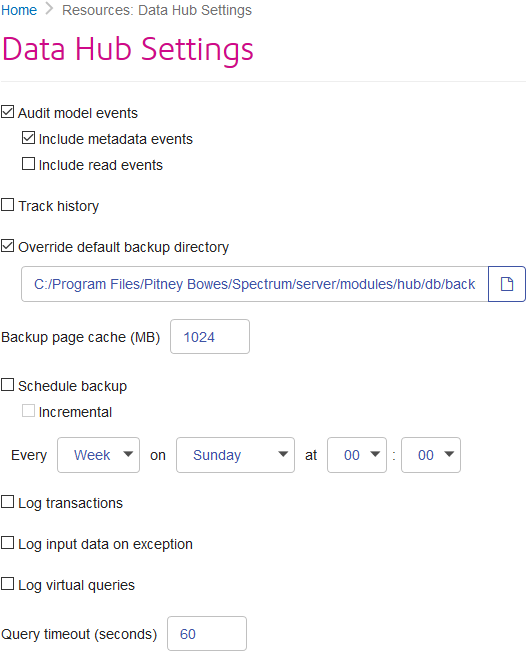
This option initially shows the default location for Data Hub Model backups:
SpectrumFolder\server\modules\hub\db\backups
After you check the check box, you can enter a new path or click the browse button ![]() to locate the folder that you want to use for model backups.
to locate the folder that you want to use for model backups.
New Data Hub REST API
The new Data Hub Module REST API in the Spectrum Web Services includes entity and relationship requests. You can now use HTTP or HTTPS to read, create, update, or delete an entity or relationship in a Data Hub model.
New CLI algorithm commands
Centrality algorithm commands added to the Administrative Utility Command Line Interface (CLI) measure the importance and significance of individual entities and relationships in a Data Hub model. The following commands run the named algorithm and save the results to a model property:
hub algorithm betweennesshub algorithm closenesshub algorithm degreehub algorithm influence
Data Hub Connector added to Metadata Insights Connections
Create and Edit Data Hub Models in Metadata Insights
You can now create and edit Data Hub models, including virtual entities and relationships, on the Model page of Metadata Insights. This replaces functionality previously found in Relationship Analysis Client. For more information, see Data Hub Model added to Model page in the What's New topics for Metadata Insights.