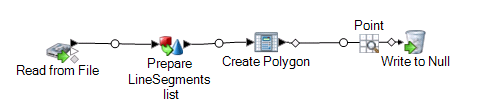Using Transformer to Create a Line Segments Field
The Transformer stage modifies field values and formatting. This procedure describes how to create a custom transform to create a LineSegment field. The LineSegment is then used as the input to a Create Polygon Geometry operation using Spatial Calculator.
Here the input for Transformer is a string field of latitude/longitude locations in a row in the format 'x1,y1,x2,y2,x3,y3….; x1,y1,x2,y2,x3,y3….;…’. The output will be a field for polygons with holes.
To create a field: