Previewing a Service
You can preview the results of a service in Spectrum Management Console using the service's Preview tab. Preview can be useful in helping you decide what options to specify because you can immediately see the effect that different options have on the data returned by the service.
- Open Spectrum Management Console.
- Go to the Resources menu and select the service you want to preview.
- Click the Preview tab.
-
Enter the test data into each field.
Here are some tips for using preview:
- You do not have to enter data in every field. Leaving a field empty results in an empty string being used for preview.
- If you want to preview the effect of passing a null value in a field, click the Disable
icon next to the field:
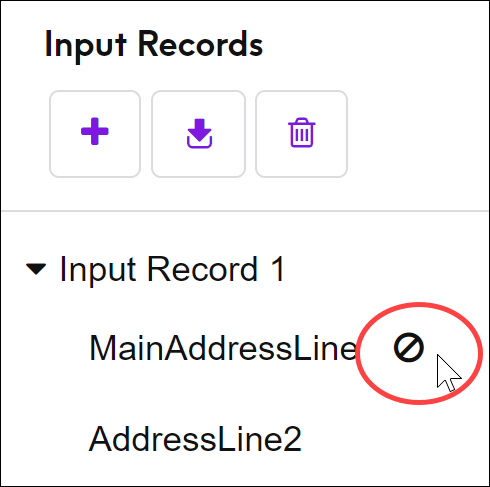
- You can preview multiple records at once. To add a record, click the Add
button
 .
. - You can import test data from a file. To import data, click the Import
button
 . Note the following:
. Note the following:- The first row in the file must be a header record. The field names in the header must match the field names required by the service.
- If the file uses a space as the field separator, field values must
be surrounded by quotes. Here is an example of a file that uses a
space as the field
separator:
AddressLine1 AddressLine2 City StateProvince PostalCode "One Global View" "" "Troy" "NY" "12180" "3001 Summer St" "" "Stamford" "CT" "06926" "224 N Michigan Ave" "Suite 300" "Chicago" "IL" ""
- To delete all records, click the Delete button at the top of the preview
area:
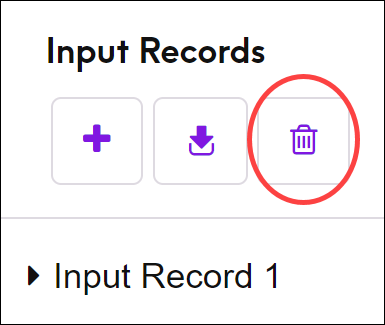
- To delete an individual record, hover over the input record name (for
example, "Input Record 1") and click the Delete button next to the
record name:
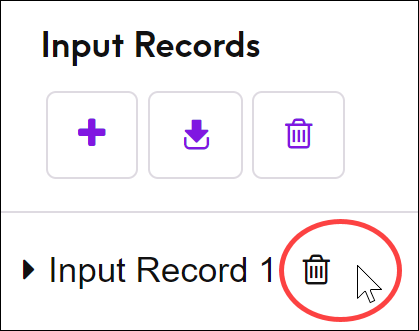
- If the service takes hierarchical input data:
- To add child records, hover over the parent record and click the Add button.
- To delete all children of a parent, hover over the parent record and click the Delete button.
- To delete individual child records, hover over the child record and click the Delete button.
-
Click Run Preview.
The service processes the input records and displays the results:
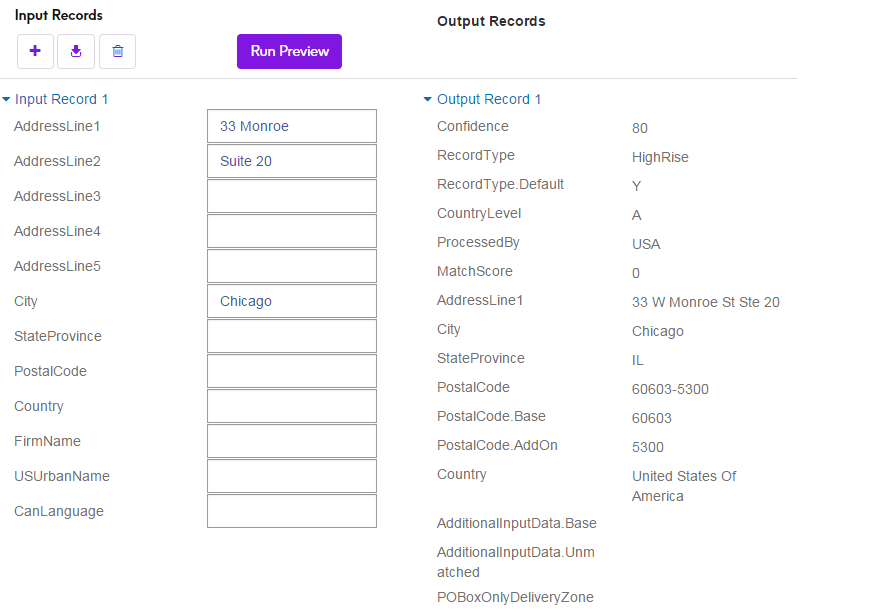
- Review your output data, making sure the results are what you intended to get from the service. If necessary you can make changes to the service's settings and click Run Preview again. (You do not need to input the data again.)