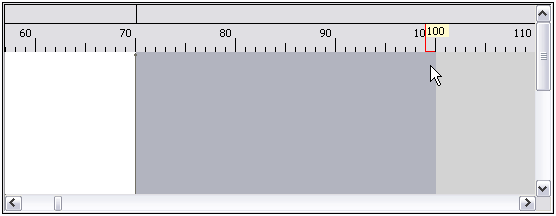Defining Fields In a Line Sequential or Fixed Width File
In the Write to File stage, the Fields tab defines the names, position, and, for some file types, lengths, of the fields in the file. After you define an output file on the File Properties tab you can define the fields.
To define fields with default values for position, length, and data type, click Quick Add and select the fields to add.
To add fields manually from a list of fields used in the dataflow, follow this procedure:
After defining the fields in your output file, you can edit its contents and layout. The Recalculate start position option tells the Write to File stage to recalculate the positions of the fields when you modify, move, or remove a field in the output file. Uncheck this box if you do not want the positions recalculated and instead want the fields to stay in their existing position after you edit the output file.
|
Option Name |
Description |
|---|---|
|
Add |
Adds a field to the output. |
|
Modify |
Modifies the field's name, type, start position, and length. |
|
Remove |
Removes the selected field from the output. |
|
Move Up/Move Down |
Reorders the selected field. |