Field filters
Field filters control limit records that are displayed in the Data Stewardship Portal Editor according to field values.
After records are loaded into Data Stewardship, you filter fields to display only those records in which you are interested. The Data Stewardship Portal initially displays all records from a single Spectrum Technology Platform dataflow. Field filters display only those records that meet specified criteria for one or more fields. Once filtering is defined for a dataflow, it is applied each time you open the dataflow on the Editor page until you clear the filters.
Filters are set by clicking the Set filter button ![]() on the toolbar. Doing so displays the Filter icon
on the toolbar. Doing so displays the Filter icon ![]() on field headings for fields that can be filtered. You can click the Filter icon
on field headings for fields that can be filtered. You can click the Filter icon ![]() on a field heading to set a filter for the field. After you set a filter on a field, its Filter icon
on a field heading to set a filter for the field. After you set a filter on a field, its Filter icon ![]() displays a blue background:
displays a blue background:
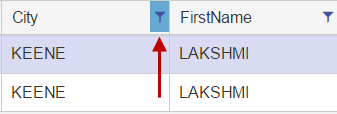
Filters determine which records are visible in both Tabular view and Form view, although they can only be created in the Tabular view. The filter icon on the Form view status bar signifies that records are currently filtered:
