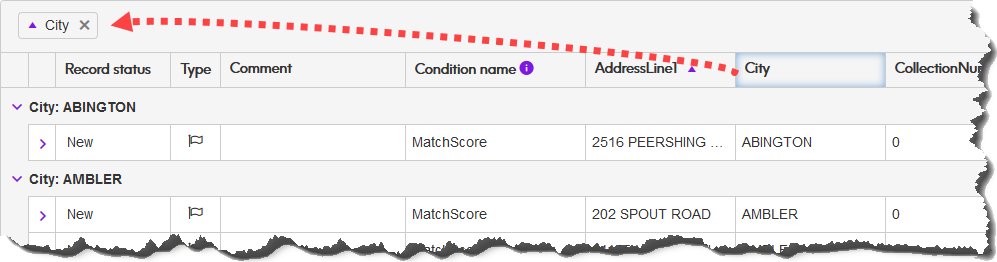In Tabular view you can group records by values in one or more columns. When you group by values in more than one column they are grouped hierarchically in the order that you choose.
To complete this task, the
Allow grouping records list check box must be checked in the
Configure view options. For more information, see
Configuring the view.
-
For the first column on which to group records, drag the column heading to the panel above the column headings.
Completing this step groups records by values within this column.
- Optional:
To change the sort order of values in the group, click the ascending
 or descending
or descending  icon on the column entry in the panel.
icon on the column entry in the panel.
This changes the order for records displayed on a page.
Note: To group records and maintain sort order across pages, sort the column before adding it to the grouping. For more information, see
Sorting records.
-
To add subordinate groupings, you can drag additional column headings to the panel above the table.
Completing this step creates groupings in the order that you add headings.
- Optional:
To change the order in which records are grouped, drag a column heading already in the panel before or after another column heading in the panel.