Exposing a Version
If you have saved multiple versions of a flow you can choose which version to expose for execution.
- In Spectrum Enterprise Designer, open the flow.
- If the Versions pane is not visible, select
- In the Versions pane, select the version of the flow that you want to expose.
- Select
The selected version is now exposed and available for execution. The version with the light bulb next to it is the version that is exposed, as shown here:
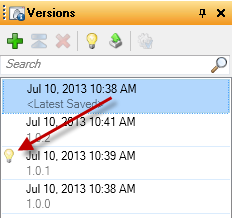
When a flow is exposed the light bulb button in the Spectrum Enterprise Designer tool bar indicates that the flow is exposed as shown here:

The light bulb indicates that the flow is exposed even if you are viewing a version other than the exposed version. If you click the light bulb while viewing an unexposed version it will switch the exposed version to the version you are currently viewing. If you click the light bulb while viewing the exposed version, it will unexpose the flow.