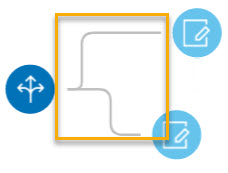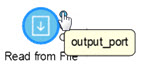The canvas
The canvas is the main work area, located on the Explorer page. To access the canvas, either click Open or on the Home page title bar click Explorer.
Using the canvas, you can:
- Edit saved flows.
- Save an existing flow with a new name to create a starting point for a new flow.
Learn more about the controls on the Manager page and its controls: Explorer page.
- Channel
- A channel is a connection between two or more stages through which records are passed from one stage to another.
- Port
- If you look closely at the stage icons you will notice small round port
indicators on one or more sides of a stage. A port sends data to stages or reads
data from a channel. Stages that read data into the flow ("sources") have
output ports since they are at the start of a flow. Stages that send data
out of the flow ("sinks") have input ports since they are at the end of a
flow. All other stages have both input and output ports.