Installing a Cluster
Installing a cluster involves setting up one Spectrum Technology Platform server at a time.
The following diagrams illustrate this process.
After installing the first node you will, in effect, have a cluster with only one node:
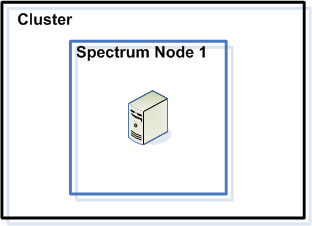
When you install the second node it must point to the first node as a seed node. This will enable the second node to receive a copy of the first node's configuration database, resulting in a cluster with two nodes with synchronized configuration information.
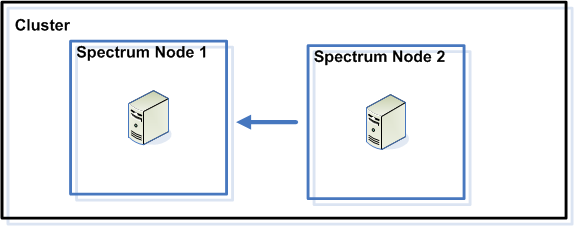
As you add additional nodes, the new nodes can point to any of the existing nodes as a seed node. You must also configure the first node to point to at least one other node in the cluster so that if it is ever brought down it can rejoin the cluster.
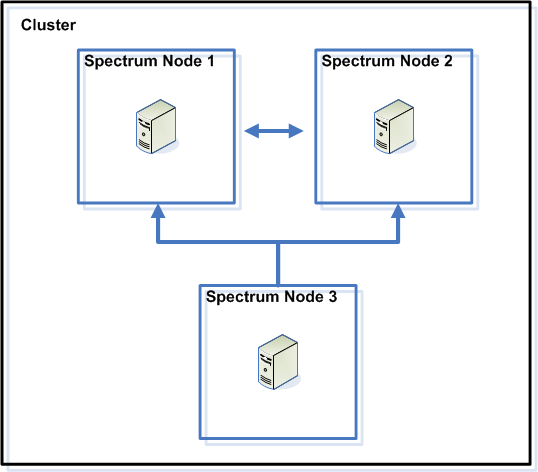
Before you begin, install an appropriate load balancer. Follow the procedures described in the load balancer documentation when installing.
AllowEncodedSlashes On. For other types of load balancers, refer to the
load balancer documentation.Once you have your load balancer installed, follow these steps to install nodes in the cluster.