Accessing Prepare Home Page
To access the Prepare home page, click Prepare on the Discovery page main menu, which displays the home page.
Home page features
- Provides a unified list of your quality Rules, such as the matching and consolidation rules.
- Provides filtering capabilities to limit the data being displayed on the dashboard based upon specified parameters. For example, you can filter the data based upon Source, Entity, and Status.
- Provides individual statuses for the rule, focusing on items such as Rule Type, Source Desc., Source, Source Type, Linked Glossary Entities, Created By, Last Updated, Exceptions, and Status.
- Provides the capabilities to manage your rules such as creating or deleting a rule, based upon your access privileges, and allows you to associate a rule to the Business Glossary entities. A business glossary is a list of business terms with a clear and consistent set of definitions, enhancing data governance across the organization. For more information, see Defining Business Glossary. The match rules you associate with a business glossary keeps a business user aware of the associated match rules to gain better insights while working on a business entity.
- Provides the capability to refresh the data displayed on the dashboard manually.
- Provides an enhanced capability to drill down into the rule to further modify or enhance them based on your business needs.
Home page GUI
The home page GUI consists of a selection pane on the left and a display pane on the right.
- Selection pane
- Lets you choose from a list of selection modes, such as Dashboard, Matching, and Consolidation.
- Display pane
- Displays the unified list and status of the rules and further allows you to create, modify, or delete them based upon your requirements.
The following table describes the meaning of different columns listed on the Dashboard, Matching, and Consolidation modes.
|
Column |
Description |
|---|---|
|
Rule Type |
Displays the rule type, such as Match Rule or Consolidation Rule. The Matching mode categorizes the matching rules as Manual Rule or Smart Rule, whereas the Dashboard mode does not categorize the matching rules and instead displays them as a Match Rule. |
|
Source Desc. |
Describes the source from which the rule was derived or generated. For more information, see Using Source Description in Selecting a source. |
| Source | Displays the source type and the file or table name. For example, if the source type is Flat file and the file name is xyz, Flat File-xyz is displayed. |
| Source Type | Displays the type of configured data source for the rule, such as a Flat File or Connection. For more information, see Selecting a source. |
| Linked Glossary Entities |
Displays the glossary entities linked with the rule, such as Customer, Product, Retail, Banking, and more, which helps to categorize them. A business glossary is a list of business terms with a clear and consistent set of definitions, enhancing data governance across the organization. For more information, see Defining Business Glossary. The match rules you associate with a business glossary keeps a business user aware of the associated match rules to gain better insights while working on a business entity. The rules that you associate with the business glossaries are also displayed in the Data Quality tab on the Glossary Entity Wiki page, which further allows you to drill down into the rule to modify or enhance them. For more information, see Glossary Entity Wiki. |
| Created By | Displays the user who created the rule. |
|
Last Updated |
Displays the date and time when the rule was last updated in DD/MM/YYYY HH:MM format. |
| Exceptions | Displays the number of exceptions found in the
rule and allows you to re-tune them. Note: It is available only
in case of a smart match rule and appears on the
Matching mode screen
only. |
|
Status |
Displays the current status of the rule. Draft - Indicates that the rule is in a preliminary state and does not exist in the repository. Published - Indicates that the rule exists in the repository, and a new rule with the same name cannot be created. |
Dashboard mode
- You can create a new rule, such as a matching or consolidation rule, by
clicking the
 Create Rule button, which navigates you to the
Select Source page. For more information, see
Selecting a source and see Creating Rules.
Create Rule button, which navigates you to the
Select Source page. For more information, see
Selecting a source and see Creating Rules. - You can filter the data, look upon the existing rules statuses, and further drill down to modify or enhance them by clicking on their names, navigating you to the rule.
Matching mode
This option gives you the same experience as the Dashboard mode, but with an enhanced capability to manage your match rules. The toolbar on this page allows you to perform these operations:
|
Operation |
Description |
|---|---|
|
Create Rule |
Click |
|
Delete Rule |
Click |
Link rule to glossary entities |
Click
Note: Only the published entities, displayed in the
pop-up, can be linked to a rule. The rules linked with an
entity are maintained for that particular version of the
entity only. For example, if a published xyz entity is on
1.0 version, and you link the rule to this version, the rule
will be maintained for 1.0 version only. In case the xyz
entity gets updated to version 1.1, you will have to re-link
the rule. Note: You must have the view rights to view
the entities that are available to link and modify rights on
both match rule and glossary entity to link an entity to a
rule. The rules you associate with a business glossary
keeps a business user aware of the associated rules to gain
better insights while working on a business entity. For more
information about business glossary, see Defining Business Glossary. The rules that you associate with the business glossaries are
also displayed in the Data Quality tab on the Glossary
Entity Wiki page, which further allows you to navigate
to the rule page to modify or enhance them. For more
information, see Glossary Entity Wiki.
Note: You can
link multiple glossary entities to a rule. |
| Refresh | Click |
Consolidation mode
This option gives you the same experience as the Matching mode, but with an enhanced capability to manage your consolidation rules.
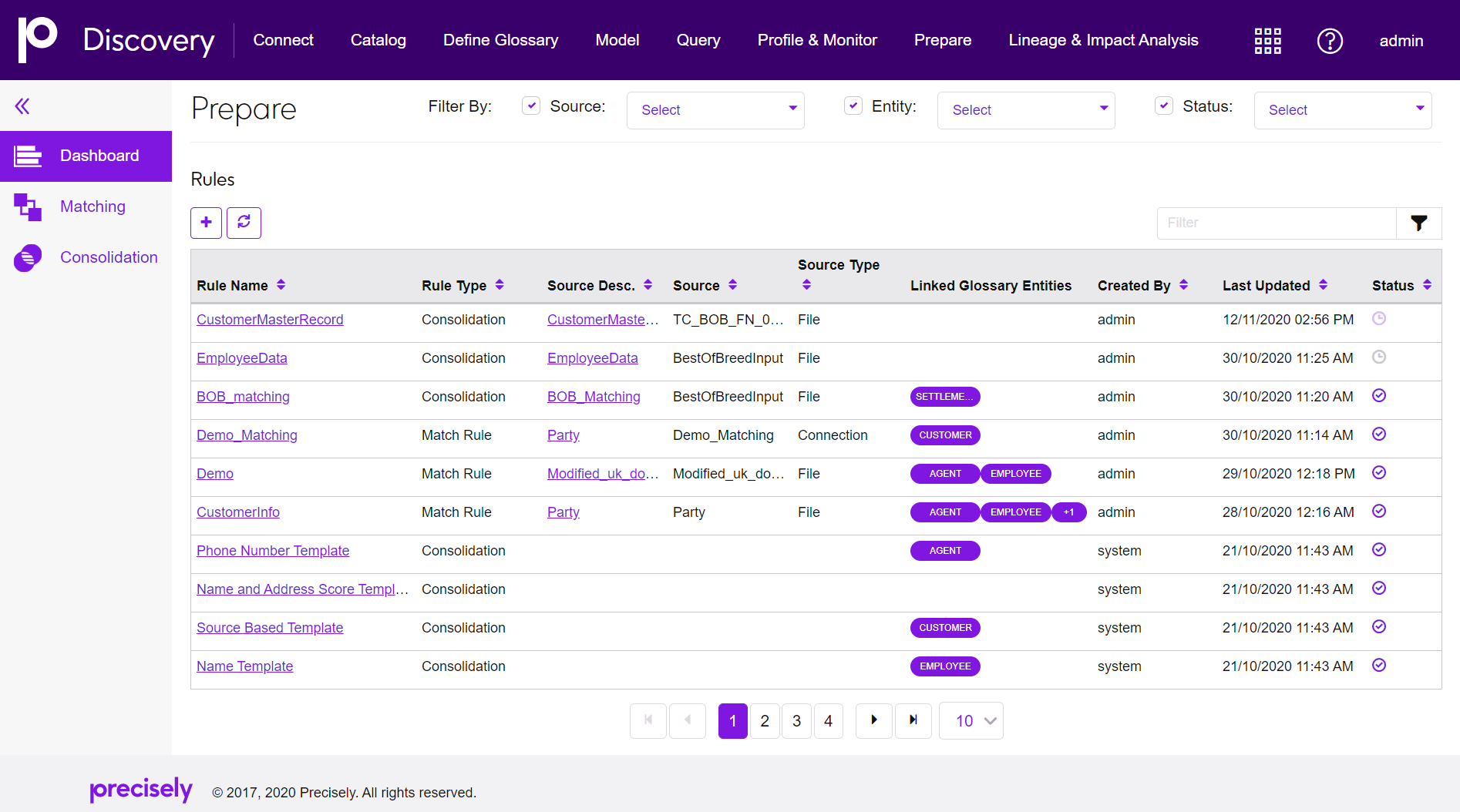
 button to delete an existing rule
from the repository.
button to delete an existing rule
from the repository.