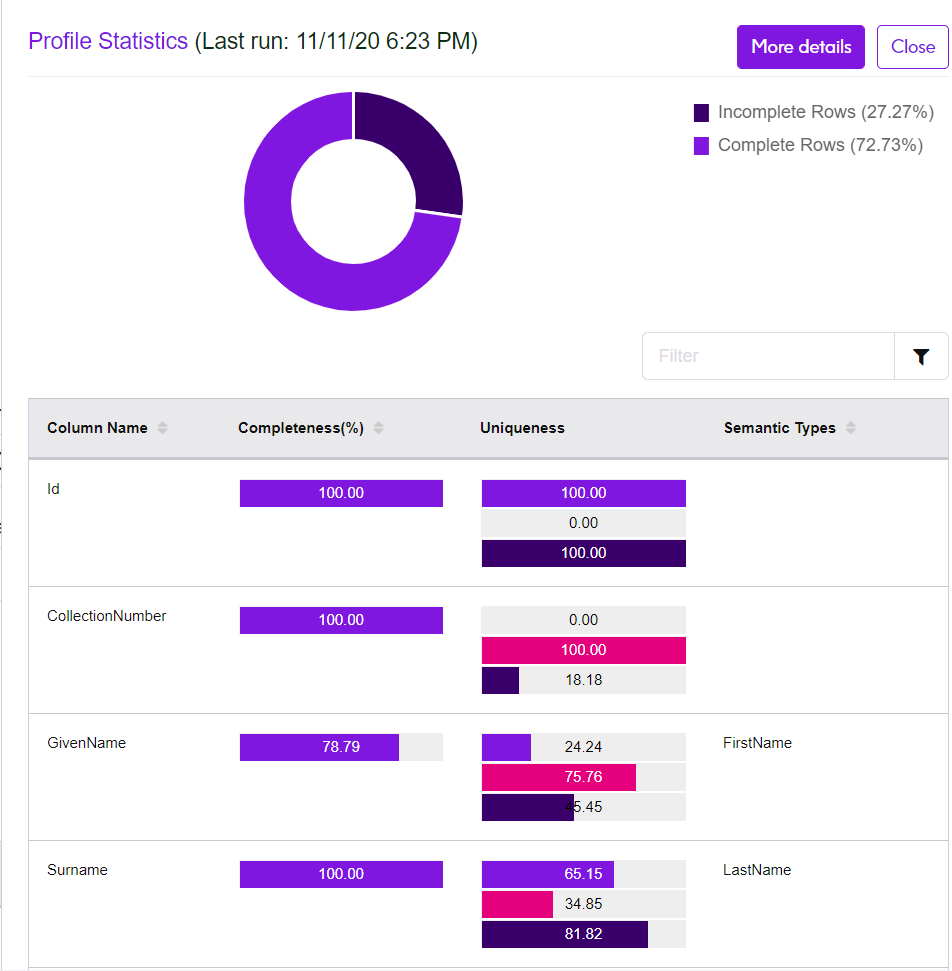Viewing Profile Statistics
When you select a data source to build a rule, the Profile
Statistics panel extracts and displays the corresponding table's
statistics to help you analyze and review the completeness and uniqueness of the data
values to build a better rule.
Note: The statistics displayed on the panel are
non-editable. It is intended for viewable purposes only.
The Profile Statistics panel allows you to:
- View a table and its corresponding column's statistics. Note: The statistics are based on when the profile last ran, which could be days, months, or years. If you need the latest statistics, assuming that the source's data could have changed from its previous run, re-run the profile by clicking the Run Profile button, which navigates you to the Profile & Monitor module.
- View the detailed profiling statistics of a table by clicking More
details adjacent to Profile Statistics.
If you click on More details, you are navigated to the
Data Profiling Results page with the corresponding tables and
columns' details. For more information, see Viewing Data Profiling Results.Note: The profile statistics is available only if you had run the profile against the selected table. In case your selected table has never been profiled, you must run the profile against the table at least once to make the profile statistics available. To run a profile, click the Run Profile button adjacent to the table name on Profile Status column, or open the panel and click the Run Profile button. You are navigated to the Add Profile page. For more details on how to create and run a profile, see Creating a Profile.
The Profile Statistics panel displays these comprehensive
profiling statistics of a column associated with the table:
- Completeness: Displays the completeness of records in the column.
- Uniqueness: Displays the uniqueness of the data contained
in the column by showing the percentage of these statistics:
- Unique: Records with no duplicates in the data source.
- NonUnique: Records having duplicates in the data source.
- Distinct: A list of all records present in your data source irrespective of those being unique or non-unique record.
- Semantic Types: Displays the associated semantic types.