Manage User Folders
The Manage User Folders and Spatial Sub-Admin Assignment page lets you create and remove user folders, and grant or revoke spatial-sub-admin permission for users.
- Create a user folder for the selected users and assign write permissions to the user folder.
- Remove user folder for the selected users.
- Grant spatial-sub-admin role to the selected users.
- Revoke spatial-sub-admin role from the selected users.
Getting Started
- Open Spectrum Spatial Manager.
- Click Permissions in the menu bar. A sub menu opens.
- Click Manage User Folders.
Overview
The Manage User Folders page lists users, their roles, and whether they have a user folder and spatial-sub-admin privileges. The user IDs listed are for:
- Users who are both a spatial-sub-admin and have user folders
- Users who have a user folder but are not a spatial-sub-admin
- Users who are a spatial-sub-admin but not have user folders
- Users who are neither a spatial-sub-admin nor have a user folder
Understanding the User Interface
- Search Filter
- The search filter allows you to narrow down the list of users to be
displayed in the table. You can use one of the following search filters:
- All users: List all the users. This is selected by default.
- Has a user folder and is a spatial-sub-admin: List users who have a user folder and are a spatial-sub-admin.
- Is a spatial-sub-admin: List users who do not have a user folder but are a spatial-sub-admin.
- Has a user folder: List users who have a user folder but are not spatial-sub-admin.
- User Name
- The User column lists all types of users classified
by their types. There can be three types of users and each has a separate
icon prefixed to it. This column allows to sort the table by user name. The
following table explains the icons and their meaning:
Icon Represents 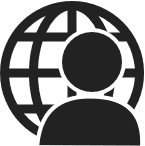
admin or spatial-admin 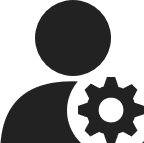
spatial-sub-admin 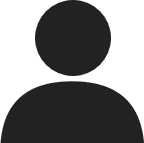
user
- Roles
- This column lists all the roles assigned to the user.
Icon Represents 
Role
- User Folder
- Select to create a folder with read and write permission for the user. Clear to delete the user folder and its contents. The user will be able to save Named Projects to this folder. If the user has the spatial-sub-admin role they can also see and manage other resources within this folder.
- Spatial Sub-Admin
- Select to assign the spatial-sub-admin role to a user. Clear to remove the spatial-sub-admin role from a user.
- Apply Changes
- Click Apply Changes to save any changes made to the
users in this page. Spectrum Spatial Manager displays success or failure messages
as applicable. The following table lists success messages (examples) in the
given scenarios:
Scenario Message Example User folder creation You have opted to create user folders for 1 user(s). User folder removal You have opted to remove 1 user folder(s) (and any resources that they contain). Grant spatial-sub-admin role You have opted to grant the spatial-sub-admin role for 1 user(s). Revoke spatial-sub-admin role You have opted to revoke the spatial-sub-admin role for 1 user(s).
- Cancel
- Click Cancel to close the page without saving any unsaved changes.
Warning Messages
The following warning may appear if you remove user folder of a user:
| Scenario | Message Example |
|---|---|
| When you remove the user folder of a user who already has a WRITE permission on some other folder in the repository. | These user(s) have WRITE permissions on other folder(s). These
user(s) will still be able to save named project(s) to these
folder(s).
|
| When you remove the user folder of a user and that folder is referenced in some other resources. | These user(s) have resources in their user folder(s) that would
break other resources if they get deleted.
|
|
When you remove user folder of a user who:
|
These user(s) have either write permissions on other folder(s) and will still be able to save project(s) to those folder(s) or have resources in their user folder(s) that would break other resources if they get deleted.
|