Venn Diagrams
The Discovery Center allows you to open tab views of detailed join information. To see a graphical representation of a join, open a Venn Diagram which displays join information and metrics visually as two overlapping circles. The circles represent the left and right sides of the join. The overlapping middle represents the rows and values that are common (matching) between the right and left sides.
► To open a Venn Diagram from a join
| 1. | Click View Joins and run a join analysis search. |
| 2. | From the Joins Analyses tab, double-click a row to open a single join for review. The Venn Diagram opens for the first join listed in the Joins tab. |
| 3. | To open a different Venn Diagram, on the Joins tab double-click another row. |
► To open a Venn Diagram from a data source
| 1. | Click View Data Sources and run a data source search. |
| 2. | From the Data Sources tab, double-click a row to open a single data source. |
| 3. | Click the Summary tab. |
| 4. | From the Relationships table, click the Joins column name or the number for permanent or discovered joins. The Venn Diagram for the first join listed in the Joins tab opens. |
| 5. | To open a different Venn Diagram, on the Joins, Permanent Joins, or Discovered Joins tabs, double-click another row. |
| 6. | Under Join Analysis Information, click the following to see more information: |
| ■ | Analysis Name: Name. Opens the Venn Diagram on the join analysis page. |
| ■ | Data Sources Analyzed. Clicking the names of data sources associated with the joins in the Venn Diagram opens the data source for viewing, replacing the current Venn Diagram. |
| ■ | Data Source Joins. Clicking the number for permanent or discovered joins opens the Permanent Joins or Discovered Joins tab. |
The following shows an example of a join discovered between the attribute Start_date in the left-hand side data source Customer Master and the attribute Start_date in the right-hand side data source Intldata. In the middle segment, there are 32 matching values found between the data sources in 522 data rows. In the left segment, there are 245 non-matching values and 687 non-matching rows. In the right segment, there are 259 non-matching values in 659 non-matching rows.
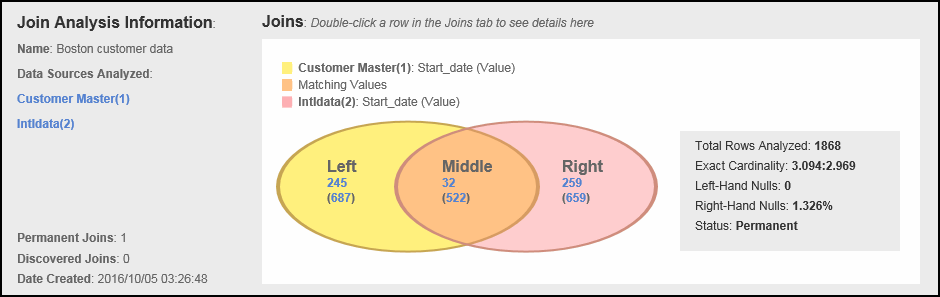
| Note: | To drill down to rows and values from the diagram, see Drilling Down From Venn Diagrams. |
The Join Analysis Information panel includes an overview of the following join metadata:
■ Name. Name of the analysis for the current join.
■ Data Sources Analyzed. The data sources included in the join analysis. Click a data source name to open it in the Data Source: Name panel.
■ Permanent Joins. The number of permanent joins in the analysis.
■ Discovered Joins. The number of discovered joins in the analysis.
■ Date Created. Date and time the analysis was run and added to the repository.
■ Total Rows Analyzed. Total matching and non-matching rows.
■ Exact Cardinality. The calculation, based on the join's matching rows and values, of the average number of times each join value occurs for each side.
Assume that the left side of a join has seven (7) matching rows with three (3) unique values and the right side has eight (8) matching rows with three (3) unique values. This results in the following cardinality calculation: 7/3 : 8/3 = > 2.333 : 2.667.
■ Left-Hand Nulls. Percentage of null values in the left-hand side of the join.
■ Right-Hand Nulls. Percentage of null values in the right-hand side of the join.
■ Status. Either Discovered or Permanent.