Styling Query
You can change color of how query appear on map. To style query, follow the steps given below:
-
Click or touch the right side menu
 to open the Map Legend panel.
to open the Map Legend panel.
- In the Map Legend, click or touch the Query that you want to style.
- Select the color from Color picker to change query color on the map.
-
Click or un-check the Show\Hide Overlay on the Map check box
 next to the query layer
name to turn it on or off on the map.
next to the query layer
name to turn it on or off on the map.
-
Click or touch the Overflow
 icon to view editing
options.
icon to view editing
options.
Icon Name Description Multi Select Click to select multiple features from a layer on the map. You can toggle a selected layer to deselect it. Once done, click  to display information
on the left hand panel.
to display information
on the left hand panel.
See tabular results Click or touch the view results icon to see the query results on the left hand panel. 
Delete Click or touch the Delete icon to delete the query result. 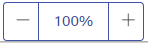
Opacity Click or touch the  or
or  icon next to
Opacity option to increase or decrease the translucency of a layer.
icon next to
Opacity option to increase or decrease the translucency of a layer.
