Appendix D - Setting up Proxy Server Configuration for Spectrum Spatial Analyst
This appendix describes how to setup proxy server configuration for Spectrum Spatial Analyst.
In some cases Spectrum Spatial Analyst needs to make calls to external services from the server. This may
include:
- Printing base maps from Bing, OSM Europa
- Making calls to Bing Location Services
- Making calls to test tile and WMS maps
- Authenticated WMS maps
The proxy server details need to be configured in the JAVA Options of
AnalystConnect service when a proxy server is used at a customer
site for outbound internet access. This allows the proxy to be passed as a system
parameter to java processes and the local machine, where the Spatial service is
installed and configured for No Proxy use.
Prerequisite
- Ensure that there is a network connectivity between Spectrum Spatial Analyst machine and the Internet proxy server.
- You must allow list the URL for external service endpoints at Proxy server. For example, to use Bing Geocoder search in Spectrum Spatial Analyst, proxy should allow internet access for the URL https://dev.virtualearth.net.
Follow the steps given below to set up an internet proxy server:
- Stop the
AnalystConnectservice. - At the command prompt, go to Spectrum Spatial Analyst bin directory by executing the following
command:
cd “C:\Program Files\Precisely\SpectrumSpatialAnalyst\Tomcat\AnalystConnect\bin” - Type the following command to launch
AnalystConnectand press enter:tomcat9w.exe //ES//AnalystConnect - A server “Account Control” dialog appears asking for permission. .
- Click Yes.
- The Precisely AnalaystConnect Properties dialog opens.
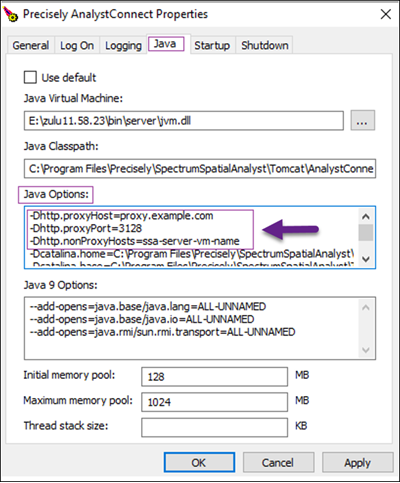
- Take a backup of all text under the
Java Optionstext box. - Add the following to the end/begining of the
Java Options. The values should match the proxy server settings for your environment. Please note that the proxy server name is case sensitive.-Dhttp.proxyHost=proxy.example.com // Proxy server host name -Dhttp.proxyPort=3128 // Proxy server port -Dhttp.nonProxyHosts=ssa-server-vm-name // Server where Spectrum Spatial Analyst is deployed - Optionally, use https if the proxy server is https. You can also add proxy
authentication, if needed. For example:
-Dhttp.proxyUser=username -Dhttp.proxyPassword=userspassword - Ensure that the value of
nonProxyHostsmatches with the host name given forspatialserver.rest.baseurlproperty in C:\Program Files\Precisely\SpectrumSpatialAnalyst\customerconfigurations\_global_\shared.properties.Note: Providing only the host name is enough, the port no is not required. - Start the
AnalystConnectservice.
