Applies to:
- Winshuttle Foundation
Set Form Data plugin properties
The Set Form Data plugin allows you to set a value in a field in the form at a particular point in the process.
Note: If the Plugin Action Node property SYNC / Continue without Waiting is set to TRUE, the plugin will update form fields when a process ends with either "completed" or "approved" status.
On this page
- Set Form Data plugin usage example
- How to configure the Set Form Data plugin
- Set Form Data plugin tips and best practices
- Set Form Data plugin parameters table
Set Form Data plugin usage example
When user chooses an option (such as rejecting a submitted file, for example), a field in the form is automatically filled in with data, such as an email address for another approver in the workflow.
How to configure the Set Form Data plugin
- In Composer, click the Workflow tab, and then click Plug-in Action.
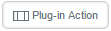
- In the workflow, add (i.e. click and drag to 'draw') a Plugin Action node to the Workflow.
- Click the newly created node. In the Properties pane, below Action, locate the Plugin name field.
- Select the Set Form Data plugin.

- Click the Plugin Options button.

- Set xpath and value fields with the form field and the value you require (respectively). In the example, the xpath is set to ApproverEmail, and the value is set to [$CurrentUser.Email].
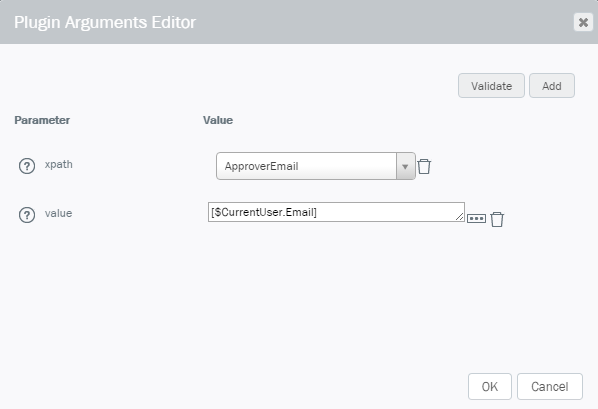
- (Optional) Click Add to add more fields and field values.
- Click Validate. (You should see the message "Validation Complete. No Errors found.")
Notes: The xpath value list will be populated in the dropdown automatically with the fields available in the form.
If you add the Date Picker control, use the default format (YYYY-MM-DD) or place a text box at the location of the Date type field.
Set Form Data plugin tips and best practices
- The value field can be the result: of a workflow property (for example, ApproverEmail) or a more complex logic using function operators such as RejectionDate AND ApproverEmail.
Set Form Data plugin parameters table
Value Pair |
Description |
|
value [index] |
The value to which to set the form field. |
|
xpath [index] |
The XPath to the form field. |
Parameters example
- value0 – [New Division]
- Value1 – [New Name]
- xpath0 – //my:Division
- xpath1 – //my:Name
This example sets the field named my:Division to the value in the New Division SharePoint field, and the field named my:Name to the New Name SharePoint field.
