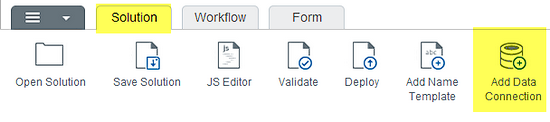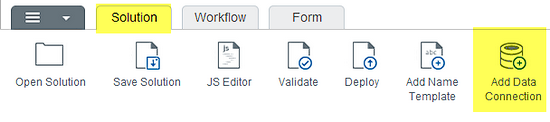- On the ribbon, click the SolutionTab, and then click Add Data Connection.
- Under Name, type a descriptive name for the connection.
- Under Type, click the drop arrow and select SOAP Web Service.
- Under WSDL URL, type the URL (http://) to the site that contains the Web service.
- Under Web Service, click the drop arrow and select a service from the menu. It may take a moment for the list to display.
- Under Input Parameters and Output parameters, select or de-select any options as needed.
- Click OK.
|
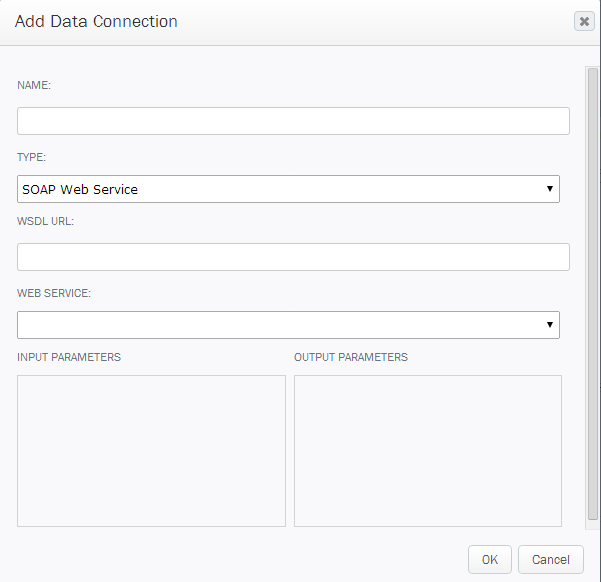
|