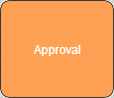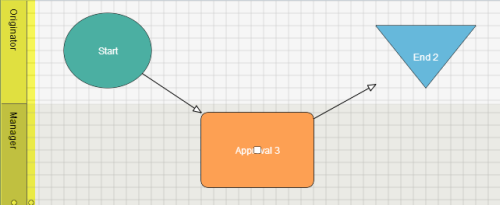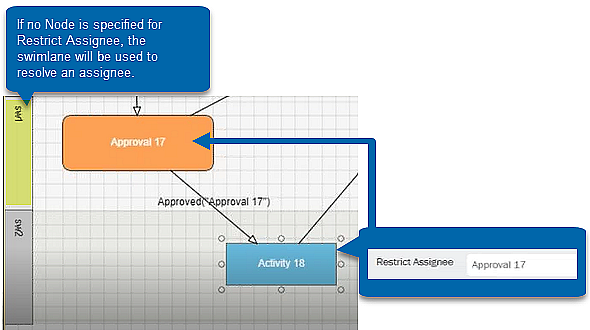Approval node properties
Back to
|
The Approval node is a step within a workflow that requires the consent or decision of its assignees to proceed to the next step in the workflow. |
Approval node properties
Property |
Description |
|
Allow Bulk Approval |
Whether or not assignees should have the option of bulk approving their assignments based on this node in the Winshuttle Task List detail view. |
|
Allow Override Duration |
Allows the initiator of the form to set a new duration (time in which the task must be completed), other than the default set from the Duration property. A reference to a column must be entered in the property, either as an expression (e.g. date(today()+[//my:numberofdaysallowed])) or a single column (e.g. [overrideDuration]). NOTE: This option works in conjunction with a SharePoint list or document library column. The column can be created from an InfoPath control in the form that has been exported as a Form Library Column or manually created in the document library properties. The overriding value must be in a date format (e.g. 12/07/2010). Make sure that users are aware of the format. Using a date picker control ensures that users enter a correctly formatted value. |
|
Allow Reassignment |
Allows the task assignee to reassign their task. |
|
Allow Replacement |
Allows the task assignee to replace a process controlled document that is being routed. Note: Only 1 user at a time can check out and change a document. |
|
Allow Team Addition |
Allows the task assignee to add team members (members of his/her SharePoint Group) to the task. New team additions receive an email notifying them that they have a task. This setting converts an assignment to a single user into a team assignment. |
|
Approval Type |
Type of approval required to complete this task. Possible values are:
|
|
Text displayed as the hypertext link directing the assignee to their task. |
|
|
Comment Requirement |
Requires that the task assignee enter a comment before completing the assignment. Possible values are:
|
|
Default Approval Period |
The time (in days or hours) in which a task will automatically be approved if the assignee does not complete it. NOTE: The task will be automatically completed only when the value (amount of time) of this setting and the Duration property setting have elapsed. The workflow continues along the transition or transitions that meets the criteria. If you have a task and there is a single transition, it will go down that path. If you have an approval node and a reject node, it will move down the approved transition. Best practice when you use this function is to have a transition node that is set to condition "AutoApproved" and one that is labeled "ExplicitlyApproved" and a transition that is labeled "Rejected." |
|
Description |
A description of the task/assignment. |
|
Duration |
The time (in days or hours – see DurationUnit) within which the task must be completed. Reminder emails are sent out one DurationUnit before the assignment due date, unless the Duration is set to 1 unit. Overdue emails are sent out after the assignment due date. |
|
Duration Unit |
The time unit (days or hours) for the duration of the task. |
|
Email Approval |
Allows the task assignee to complete the assignment (approve or reject) via email. |
|
Email Type |
Type of notification that goes out when the task is assigned. Possible values are:
NOTE: In order to support as many devices as possible, there are two email options that specifically address mobile devices, HTML/Text or Text. Some devices fully support HTML/text emails, rendering the correct view of the notification, while other devices do not. The Text option should be used for devices that do not support HTML/Text email. Run a few test with your workflow and mobile device(s) to determine which option is best for your users. |
|
Form Attachment Format |
Whether to use .PDF, .PNG, or .JPEG as the format for the email form attachments. |
|
Form Hidden Fields |
List of fields to hide from the task assignee. NOTE: This option maintains sensitive information on the server only. |
|
Form Hidden Field Type |
Type of fields to hide from the task assignee. |
|
Form View |
The InfoPath form view visible to the task assignee when the assignment is accessed. |
|
Include Assignment Completion Link In Notification |
Toggles the inclusion/exclusion of a hypertext link in the task notification, directing the assignee to their task (see Assignment Completion Link Text). |
|
Include History In Notification |
Toggles the appending of workflow history associated with the form or document. |
|
Include Item |
Attaches the form and/or file attachments to the email. |
|
Include Item Link In Notification |
Toggles the inclusion/exclusion of a hypertext link in the task notification, directing the assignee to the form or document pertaining to the task (see ItemLinkText). |
|
Include Main Page Link In Notification |
Toggles the inclusion/exclusion of a hypertext link in the task notification, directing the assignee to the Designer site where the task originated (see MainPageLink Text). |
|
Item Level Permissions |
The name of the SharePoint permission set that should be ascribed to the Originator for the SharePoint item against which the workflow will run. |
|
Item Level Permissions Type |
Can be one of the following:
|
|
Item Link Text |
A hypertext link directing the assignee to the form or document pertaining to the task. |
|
Link Order |
The order in which to place the links in the automatically generated email notifications. |
|
Main Page Link Text |
A hypertext link directing the assignee to the Designer site where the task originated. |
|
Managed Attributes |
SharePoint list fields exposed to the task assignee. |
|
Name |
The name of the task/assignment. |
|
Overdue Reminder Frequency |
The interval (in hours or days) to send the overdue notices for an assignment. Note: The default value of this property (0) sends only one reminder after the assignment is past due. |
|
Past Due Email CC |
Takes a comma-separated list of email addresses and/or Swim Lane names that will be carbon copied when a past due email is sent. |
|
Require Review |
Requires that the assignee view the task’s supporting document/file by clicking on the link to it prior to completing their assignment. |
|
Restrict Assignee |
Restrict assignees for a node based upon the assignees of another node. When selected, you can either leave the property blank , or select a Runner node for the Restrict Assignee property. If a Runner Node is selected the task will be assigned to the user(s) resolved by the selected Runner Node. If no Runner Node is specified (i.e. the field is left blank), then the activity will be assigned to the user resolved by user, users, or user group assigned to the workflow swimlane. Applies to Activity and Approval Nodes.
|
| Script Name | The name of the script to run for the Node. |
|
Send Assignment Email |
Whether or not to send an email to the workflow participant who receives an assignment based on this node. |
| Send Cancellation Email |
Whether or not to send an email to the workflow participant when an active approval activity has been canceled. |
|
Send Default Approval |
Whether or not to send an email to the workflow participant should a default assignment approval happen based on this node. |
|
Send Past Due Email |
Whether or not to send an email to the workflow participant who receives an assignment based on this node when the assignment becomes overdue. |
|
Send Reminder Email |
Whether or not to send an email to the workflow participant who receives an assignment based on this node when the assignment will soon become overdue. |
|
Set Values |
Allows you to set a value in a form field or SharePoint list item, after the task has been completed. |
|
Swim Lane |
The Swim Lane assigned to the task. |
|
Type |
Read-only type of the node. |
|
Vote Count |
Percentage that must be reached by the participants assigned to the node for approval or rejection to be granted. |