Applies to:
- Winshuttle Foundation
Current User
Current User properties
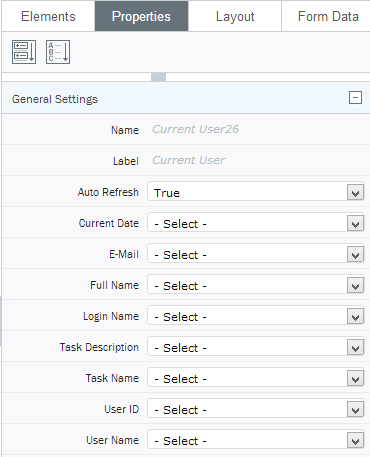
The Current User element can be added to another element (such as a text box) so that a form field is automatically populated with the name of the current user (i.e., the person currently filling out the form).
For example, you might have a Requester field that you want to automatically populate with the name of the person filling out the form. You can do this with the Current User element.
Current User element properties
|
Property |
Description |
|
Auto Refresh |
Forces an update of the specified field(s) regardless of the field contents. |
|
Current Date |
The form field that will receive the current date. |
|
|
The form field that will receive the email of the current user. |
|
Full Name |
The form field that will receive the full name of the current user. |
|
Login Name |
The form field that will receive the login name of the current user. |
|
Task Description |
The form field that will receive the current task's description. |
|
Task Name |
The form field that will receive the name of the current task. |
|
User ID |
The form field that will receive the internal SharePoint ID of the current user. |
|
User Name |
The form field that will receive the user name (the login name without the domain qualifier) of the current user. |
Important notes
- The Current.user element only works in a form in 'interactive' mode, i.e. when it the form is launched and used by the user.
- In non-interactive mode, the Current.user element will not work if the first activity in the workflow is assigned to the originator of the workflow. (It will show the workflow administrator's user name.)
Current User example
To insert and configure the Current User element:
- Click a Text Box element.
- On the Properties pane, click Elements.
- Click Advanced Elements.
- Click Current User. The Current User control appears in the canvas (in the upper left corner).
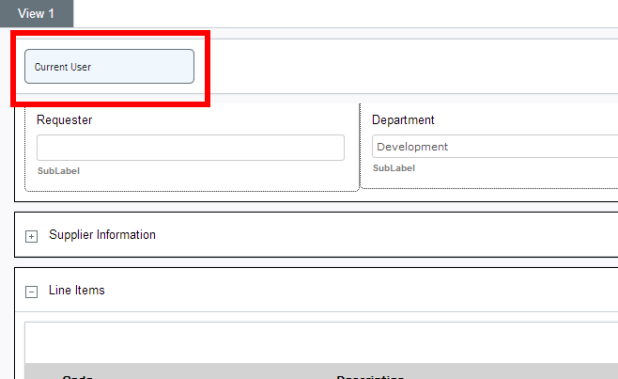
- Click the Current User control to configure its properties.
- In the Properties Pane, next to Full Name, click the drop arrow, and then select the form field that you want to display the name of the current user.
- Specify any remaining options you require (Current date, E-mail, etc.)
