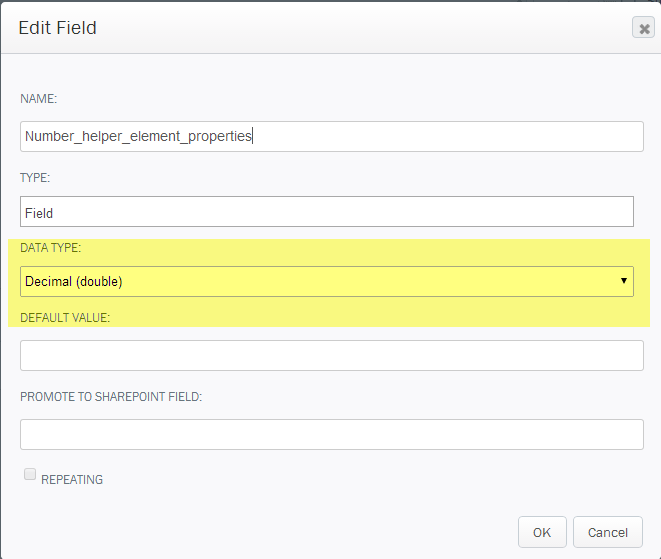Applies to:
- Winshuttle Foundation
Number
The Number element creates a simple form field for entering a number. Although you can select a Number Format from the drop-down box, you can also type a format into the field using the following syntax:
- 0 = Digit
- # = Digit, zero shows as absent
- . = Decimal separator
- - = Negative sign
- , = Grouping Separator
- % = Percent (multiplies number by 100)
For example:
,###.## 1,234.56
####.## 1234.56
#,###.00 1,234.50
Number element configuration properties
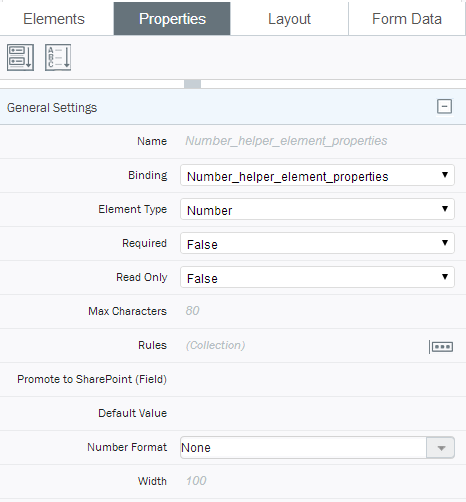
Changing the default number type
By default the Number element has the data type of Decimal (which is a floating point representation).
But if you need to use an Integer or Whole Number you can change the data type:
- Click the Solution tab.
- In the Solution pane, right-click the number element field, and then click Properties.
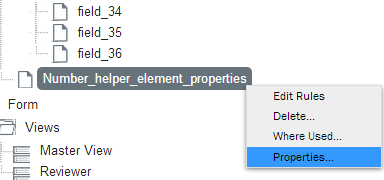
- Under Data Type, click the drop arrow and select the required data type--Whole Number (integer) in this case--and then click OK.
Note: You can set any field's Data Type the same way, i.e., using the Form Data tree in the Solutions pane and accessing the properties for the field.