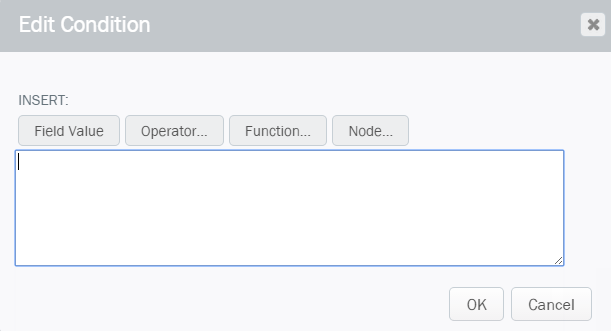Applies to:
- Winshuttle Foundation
Working with expressions
The Expression Editor (Edit Condition box) is used for editing expressions within the Workflow.
To open it, click the Options button [...] for any of the following Workflow properties:
- Description
- Condition (for Transitions and Loops)
- Set Values
- Allow Override Duration

Using the Expression Editor
The buttons (Field Value, Operator, Function, and Node) are shortcuts for entering tokens or functions based on the current contents of the workflow definition and form.
|
|