Applies to:
- Winshuttle Foundation
Using the Winshuttle Workflow Log File Viewer
Back to
Logs & Reporting topics
Use the Log File Viewer to view or download log files for the current Web Front End. (See Logging for more information about creating logs.)
- Under Log, select the Log you wish to view:
- Core — the default type, which logs the internal workings of Winshuttle workflow under SharePoint.
- Timer — logs timer marks within the core product, which can be useful if there are performance problems.
- SVService — logs SVService.
- Central Admin — Logs the Winshuttle Workflow Central website.
- SVAdm — Logs the running of SVAdm.
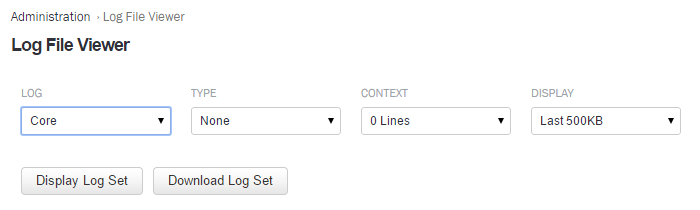
- Under Type, select the type of log (None, Debug, Info, Warn, Error).
- Error — typically logged whenever a major exception is thrown. This level of logging affects performance the least.
- Warn — this level is used whenever something is detected that is wrong, but is not necessarily fatal. If the system encounters some condition that was not expected, but that was not serious enough to throw an exception, a description will be written to the log at a logging level of Warn. Errors are also included in this level.
- Info — general tracing messages throughout the code. No string composition is done at this level, so no variable data is written at this level. Errors and Warnings are also included in this level.
- Debug — the most detailed logging level. Includes variable data, so string composition is done extensively, which can trigger more frequent garbage collections, etc. Errors, Warnings, and Informational messages are also included in this level. This level of logging has the greatest impact on performance.
- Under Context, select a number of additional lines in the log file both before and after the event (0, 10, 25, 50, or 100).
- Under Display, select the amount to display (Last 500KB, Last 1MB, or ALL).
- Click Display Log Set to view the log in your browser.
Note: If you selected to display ALL you will only be able to click Download Log Set (which downloads the log file to your PC and then opens it in your browser.
