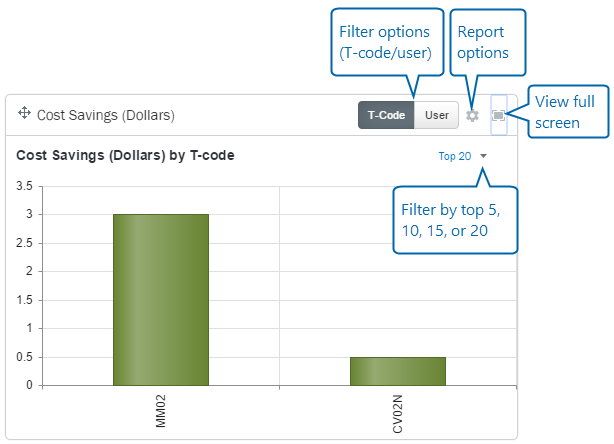Working with Reports
To learn how Winshuttle Connect protects your data, read about Connect Privacy Mode.
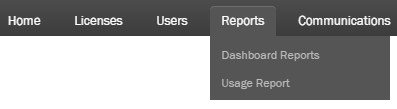
See Evolve Privacy settings and Studio Manager Privacy settings.
Use the Reports page to view and interact with logs and reports stored by Winshuttle Connect.
On this page
- Types of usage information tracked by Winshuttle Connect
- Working with dashboard reports
- Working with usage reports
- How to export and view log files in Winshuttle Connect
- Types of Winshuttle Connect log files
Types of usage information tracked by Winshuttle Connect
The following information is tracked for Winshuttle Transaction and Winshuttle Query usage:
|
|
Working with dashboard reports
Dashboard reports include the following:
| Productivity dashboards | Quality dashboards | Administration dashboards |
|---|---|---|
|
|
|
Each dashboard has different options available for filtering data. Not all options apply to all dashboards. The list below briefly describes each option.
|
|
Working with usage reports

- Under Modules: select a module (Query, Transaction, etc.)
- Under Email: (Optional) Type a user email (if you want to search a specific user).
- Under From:, type a start date (mm/dd/yyyy), or click
 to select one from the calendar.
to select one from the calendar. - Under To:, type an end date (mm/dd/yyyy), or click
 to select one from the calendar.
to select one from the calendar. - Click View Usage Log.
How to export and view Winshuttle Connect log files
- In the list of log files, click View Details.
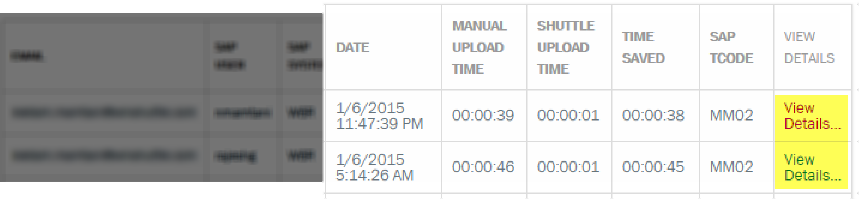
- Above the list of usage logs, click Export.
- In the Explorer window, next to File name, type a new file name or keep the default.
- Browse to the folder where you want to save the log file.
- Click Save.
The Winshuttle Connect Audit log
The Audit log is available to on the Winshuttle Connect Administrator site and can be accessed by Winshuttle only; it is not accessible to Connect customers.
- Winshuttle can audit user actions for all site activities performed by customers for their respective Winshuttle Connect site.
- Audit logs are not affected by the privacy mode for your Connect site.
The Audit log contains the following information:
- User creation/deletion
- License assignment/revocation/transfer
- The last checkout date/time for a client
- Customer Job title creation/deletion
- Customer Department creation/deletion
- Changes made to personal/contact information and/or privacy mode changes.