|
|
|
Back to |
Advanced run options
On the Run pane, click the horizontal Advanced Run Options bar on the right to use advanced settings.
Close application after running: Select this option to close RUNNER for QUERY after a query runs. This option is a good choice for unattended runs.
Auto logon file: Select the auto logon file (ALF) you would like to use. For more information, see Automating your logon.
Data chunk value: This setting can help performance when you are extracting a large number of records. By default, for single table queries, RUNNER for QUERY calculates the optimum chunk value for the run based on query characteristics, such as total field length and number of records to extract. With the data chunk value set, RUNNER for QUERY fetches only the number of records for each chunk that you can specify. The maximum allowed value for chunk size is 450000. A Stop button also appears so that you can stop the extraction if it is running for too long.
Data chunk value is not available for InfoSets/SAP queries.
Run as SAP Background Process: Select this to for a cleaner run to keep the data file closed during the run.
Enable Adaptive Query Throttling: Available only when the administrator grants permission. When the throttling algorithm is applied, query execution slows as the system load increases; however, without the algorithm, the query executes in constant time and competes for resources with other transactions on the system.
Adaptive Query Throttling is not available for logical databases or for InfoSets and SAP queries.
Note: Although disabling this option while running the query can improve the query performance, the risk is that it can crash the server when it is already overloaded. Hence, we recommend that you always run queries with this option enabled unless it is certain that the SAP server is not highly loaded.
Linking query scripts
You can link scripts to be run on Central. Linked scripts can also be scheduled. For more information, see "Scheduling a query."
Although you can link as many scripts as you want, there is a limit of 25 joined tables per query.
Link QUERY script: Select this check box to enable linking of QUERY scripts. In the text box, specify the name of the next QUERY script to be linked.
- Click the Search button to find the next QUERY script as needed.
Data File Carry Settings: In addition to specifying the QUERY script name, you can also mark which execution settings are to be carried forward to the next QUERY script by using any of these check boxes:
- File: Use the same data file.
- Sheet: Use the same sheet.
- Start Row and No of Records: Use the same Start and Number of Records. Both Start and No. of Records settings are carried forward together.
Output becomes input
When using an IN operator to create the first script in a linked script chain, the output of the first script can become the input for the second script.
Validating linked scripts
Linked scripts intended for Excel output can be validated. Validation on linked scripts is possible for the following configurations:
- Column-based mapping and cell-based mapping in Excel forms.
- Column-based files linked to cell-based files and vice versa.
If the second file uses cell-based mapping with loops, you are prompted to provide the name of the log column before the second file runs.
Linked scripts with run time variables
You can link query scripts with multiple run time variables. While running the linked query scripts, QUERY prompts you to enter run time variables for each of the linked script file.
The Run time variable wizard displays the fields to enter values of variables. You can type in the values manually or fetch the values from SAP using the browse button ![]() .
.
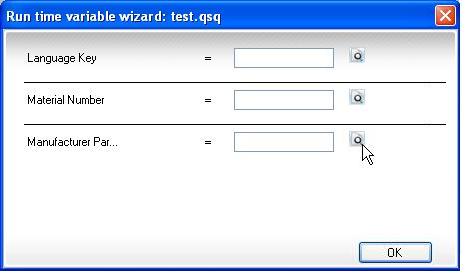
Note: Linked query script files must be in production status before they can be scheduled for running.
Result file options
Data writing options
Clear mapped columns or Clear result file: Clear mapped columns clears data from the start row to the end row of sheet or column. Available only for Excel files.
Clear result file clears all contents from a file or table. Available for text and XML files, and for Access tables.
Append data to result file: Appends data to the existing data. Not available for XML files.
Overwrite existing data: Overwrites the data. Available only for Excel files.
|
Also in this section |

 Home
Home Back
Back Forward
Forward Contents
Contents Index
Index Product Help
Product Help Support
Support Print
Print Feedback
Feedback Trademarks
Trademarks Back to top
Back to top


