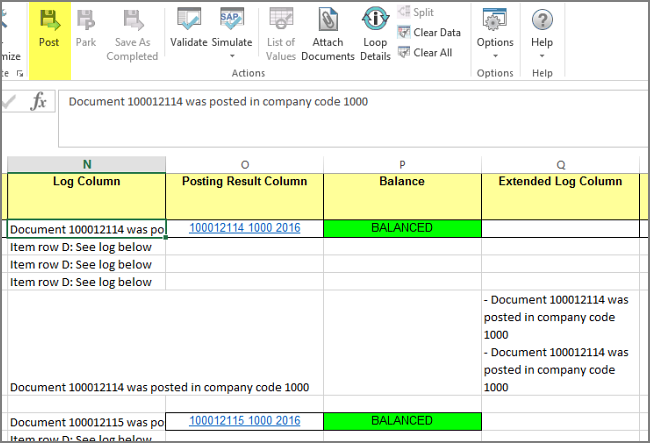F-05 single-company, column-based
See an F-05 example workbook.
- Enter the relevant header data into the template (cells C2-L2 by default).
- Enter the relevant line item data into the template (columns V-AD).
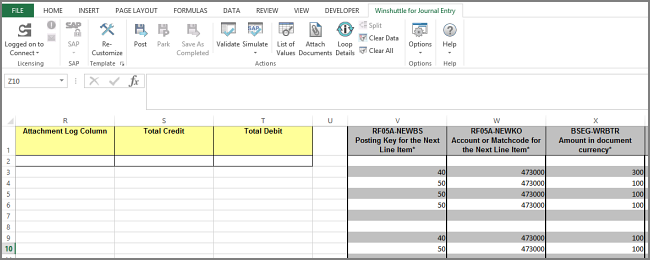
To add another document, type the header information for that document on a row below the last line item of the previous document.
- In the Id Column, enter an H for each header item and a D for each line item.
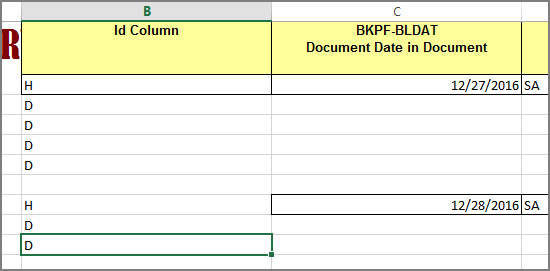
- After all the relevant data has been entered, click the Validate button to verify that all required fields have been entered and that the document is balanced.
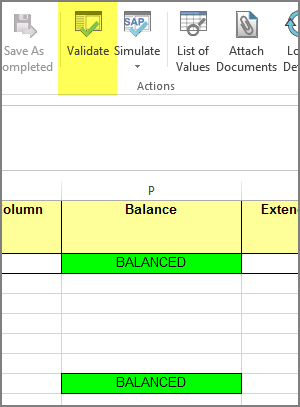
- After validating, click the Simulate button to test each line item against the header details in SAP.
If you are not logged on to SAP, you will be prompted to log on.
If no errors are returned, a Success message is displayed in the Simulate Log Column (column AE).
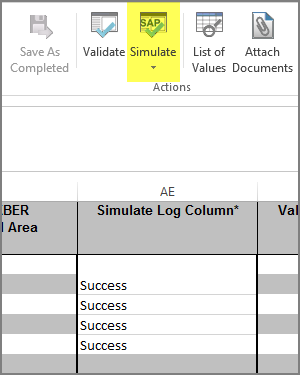
Important: If your document is large and you need to split it, please see Split documents for instructions.
- If the simulation is successful, you are ready to post, which you can do by clicking the Post button.
After the journal entry is posted, the document link is returned in the Posting Result Column (column O).