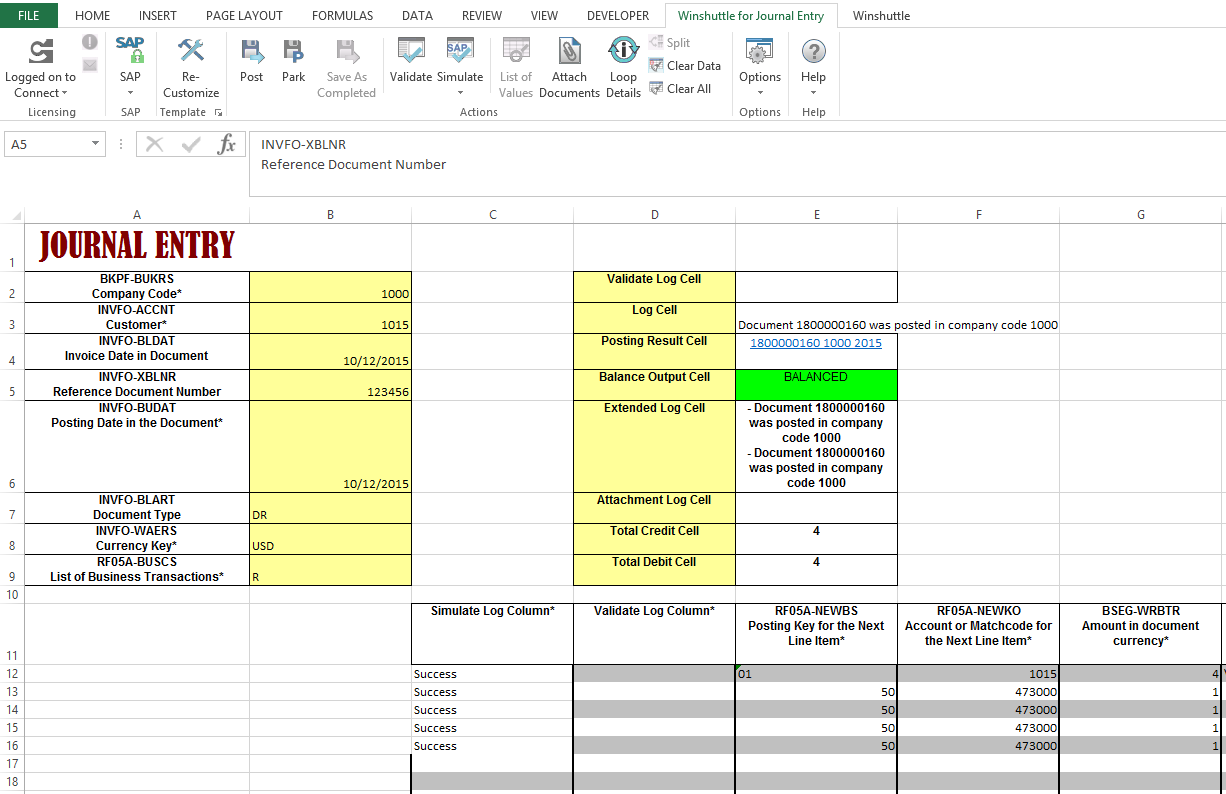FB70 single-company, cell-based
See an FB70 example workbook.
- Enter the relevant header data into the template (cells B2-B9 by default).
- Enter the relevant line item data into the template (columns E-P).
The first line item will be the header account and amount that you are familiar with in SAP.
- If you choose R (Invoice) as the business transaction, your first line item needs to be assigned posting key 01.
- If you choose G (Credit Memo) as the business transaction, your first line item needs to be assigned posting key 11.
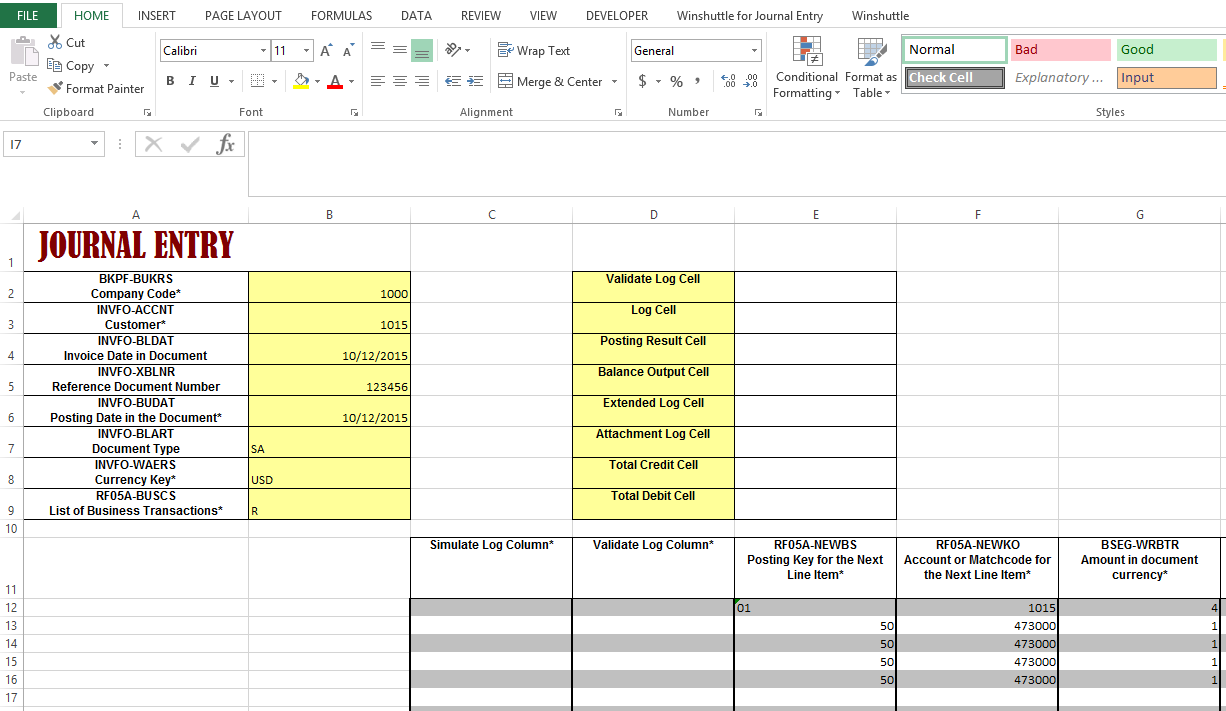
- After all the relevant data has been entered, click the Validate button to verify that all required fields have been entered and that the document is balanced.
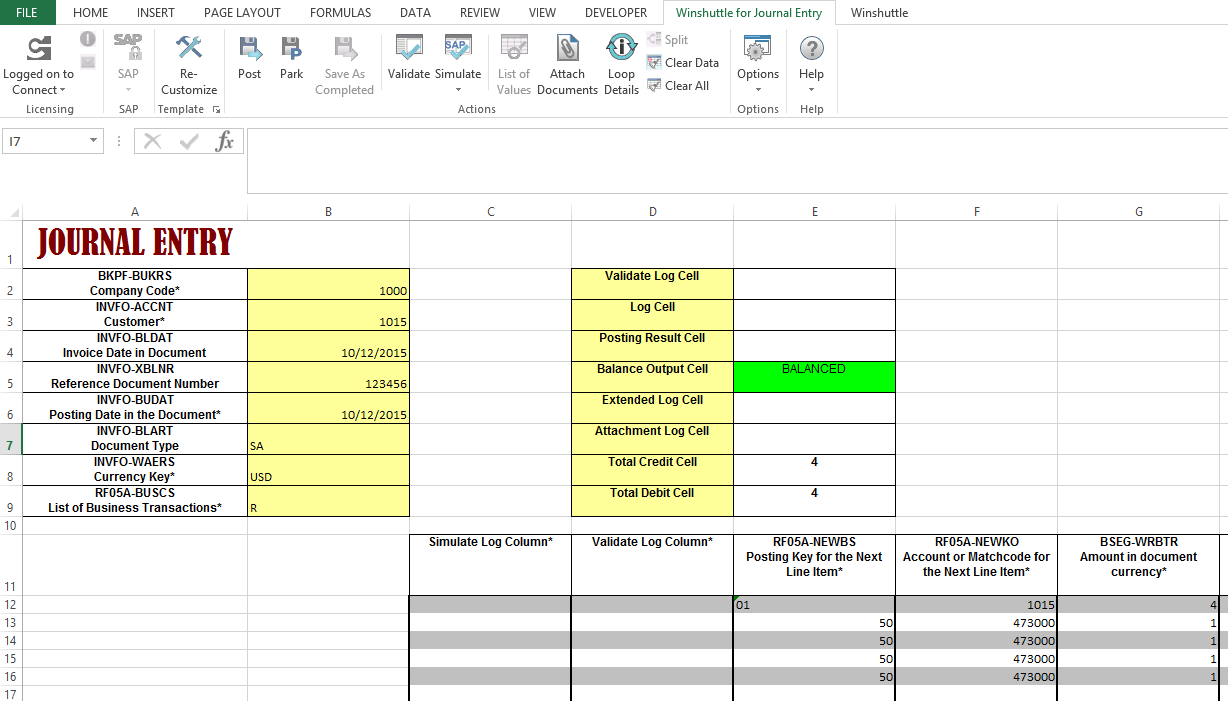
- After validating, click the Simulate button to test each line item against the header details in SAP. If no errors are returned a Success message, is displayed in the Simulate log (column C).
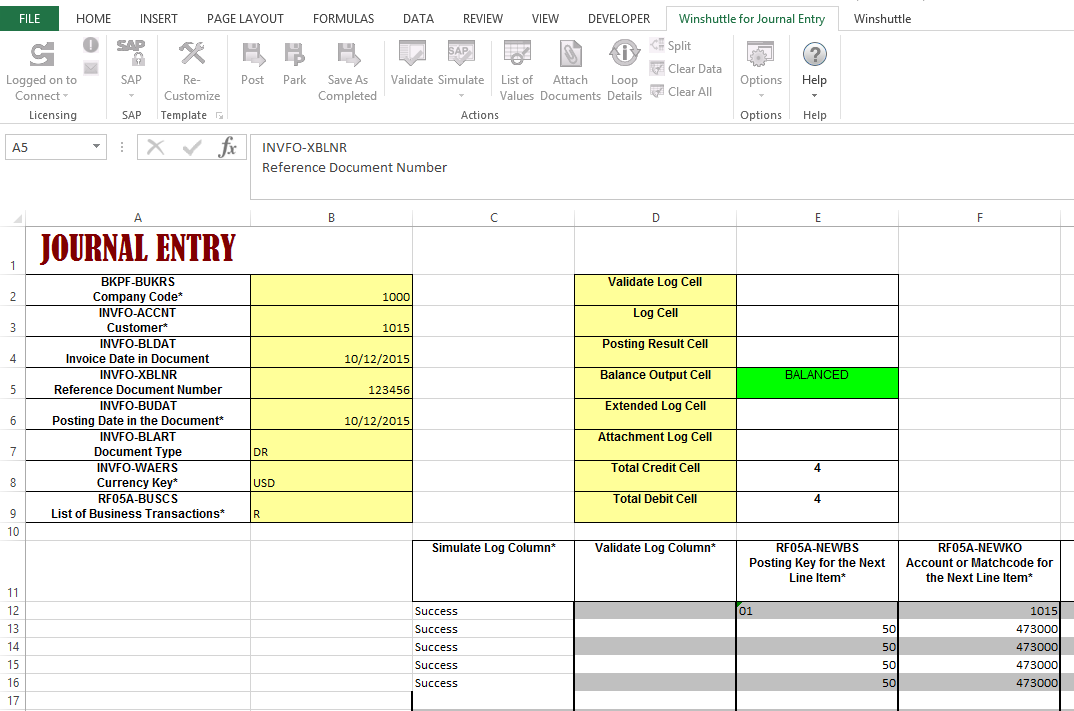
Important: If your document is large and you need to split it, please see Split documents for instructions.
- If the simulation is successful, you are ready to post, which you can do by clicking the Post button.
After the journal entry is posted, the document link is returned in the Posting Result cell (E4):