|
|
|
Back to |
Logging on to SAP
RUNNER for TRANSACTION supports single sign on (SSO1), enterprise portal (EP) logon methods, .ini, message server, and application server logon.
- SSO1, or single sign on uses your Windows identity to log on to your SAP system.
- Enterprise Portal, or EP, provides a centralized, single point of entry for all users based on logon tickets.
- EP logon with browser opens the browser so that you can enter your password. The browser component is available when you have a customization to your EP logon.
Winshuttle also supports logon in through the Siteminder agent.
Entering user data
- On the SAP Logon dialog box, on the User data tab, type the Client, User, Password, and Language (for example, EN for English) to use in SAP and then click OK.
Depending on your SAP logon entries, a warning regarding SAP production systems may appear. If a message appears, take the action that is recommended in the message. In most cases, you can just click OK and continue.
EP Logon
- In the regular EP Logon tab, enter the Enterprise Portal address.
-or-
In version 10.6.1/10.7 only, in the Authenticate using box, select Enterprise Portal or Siteminder, and then in the Web address box, enter the portal address.
- For credentials, select either User Credentials or SPNego Login Module.
- Enter the client number, if the box is not already populated.
- Enter the language, if you wish.
- To confirm the logon ticket information, click Show Ticket.
EP Logon with browser
Enterprise portal (EP) logons can present ticket fetching problems. To solve these problems, Winshuttle offers the following four methods:
- EP Logon using Microsoft Internet Explorer
- EP Logon using Microsoft Internet Explorer with Monitor
- EP Logon using Microsoft Internet Explorer with Proxy
- EP Logon using the Mozilla package
A chosen method should be used only if the previous method does not work. For example, Method 4 should be used only if methods 1, 2, and 3 were attempted in that order and did not work.
Method 1: Use the Internet Explorer method (Legacy) to log on to the SAP portal.
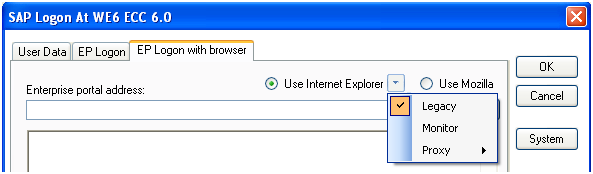
Method 2: Use the Monitor option with Internet Explorer to get the ticket from web browser events.
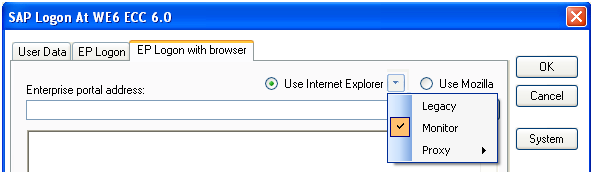
Method 3: The Proxy method still depends on reading web events, but with different settings. Depending on your setup, you may need to choose the different sub options available for this method.
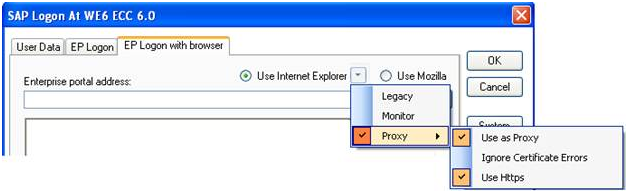
Method 4: When you use the Mozilla option for the first time, you will be asked to download a configuration package and set the location of this package. On subsequent logons, the application automatically selects the package from this location and logs on to the appropriate EP Portal.
For more details, contact Winshuttle Support.

 Home
Home Back
Back Forward
Forward Contents
Contents Index
Index Product Help
Product Help Support
Support Print
Print Feedback
Feedback Trademarks
Trademarks Back to top
Back to top


