|
|
|
Back to |
Unicode implementation for TRANSACTION scripts
TRANSACTION includes an adaptation for Unicode so that scripts can be used with different language settings of Operating System/SAP System.
All TRANSACTION files recorded with 8.2 Update 1 and later versions of TRANSACTION are saved by default as a TRANSACTION script file type (.TxR), as shown below.
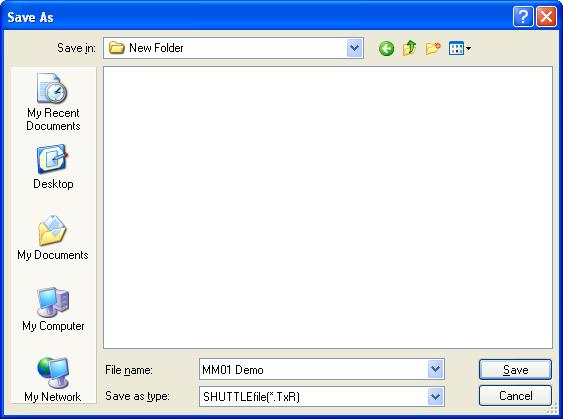
New Save as types
To ensure compatibility between Unicode Version TRANSACTION files with the earlier versions of TRANSACTION, new Save as types have been introduced for TRANSACTION scripts in TRANSACTION.
If you try to open a file recorded using the earlier versions of TRANSACTION and click Save As ![]() , it will be automatically saved as type TRANSACTION script for that particular version. As shown in the example below, the TRANSACTION script was recorded with 8.2 version of TRANSACTION and hence is saved as type TRANSACTION script v 8.0 – v 8.2.
, it will be automatically saved as type TRANSACTION script for that particular version. As shown in the example below, the TRANSACTION script was recorded with 8.2 version of TRANSACTION and hence is saved as type TRANSACTION script v 8.0 – v 8.2.

NOTE: This save type comes by default and the user doesn't need to specify the save type manually for this case.
IMPORTANT: Unicode guarantees that the TRANSACTION scripts will not be impacted by change in language setting. However, already corrupted files due to Language settings change can’t be repaired by the Unicode Implementation.
Using scripts on older versions of TRANSACTION
If you want to use your current TRANSACTION script on an earlier version of TRANSACTION or if you want to distribute it to a user with an earlier version of TRANSACTION or RUNNER, save it as that type of TRANSACTION script.
For example, to distribute a TRANSACTION script created with version 8.2 Update 1 and later to a user who is on version 7, follow these steps:
- Click
 Save as.
Save as. - Select SHUTTLEfile v.7 or below (*.TxR) from the list.
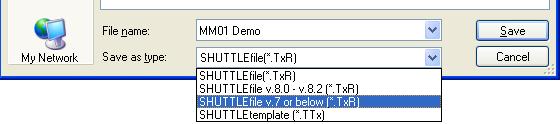
The Transaction script is ready for use on version 7 or earlier of Transaction and Runner.
|
Also in this section Error management and trace files Production Server Warning (Prod. Svr. Warning) |

 Home
Home Back
Back Forward
Forward Contents
Contents Index
Index Product Help
Product Help Support
Support Print
Print Feedback
Feedback Trademarks
Trademarks Back to top
Back to top


