|
|
|
Back to |
Enable GUI scripting
Enabling Scripting on the Server Side
SAP GUI scripting is turned off by default on SAP systems. To enable scripting, a Basis administrator must enable the parameter RZ11 and users enable GUI scripting in their SAP GUI.
Note: In ECC6, administrators can limit the use of SAP GUI Scripting by turning it on only for specific users. They do not have to turn it on for all users on the server.
Both scripting support and the SAP GUI Logon pad are installed by default when the Windows SAP GUI client is installed. If they have not been installed, you need to reinstall the SAP GUI.
To enable the RZ11 parameter
- In SAP GUI, go to transaction RZ11.
- In the Param. Name box, type sapgui/user_scripting. Click Display.
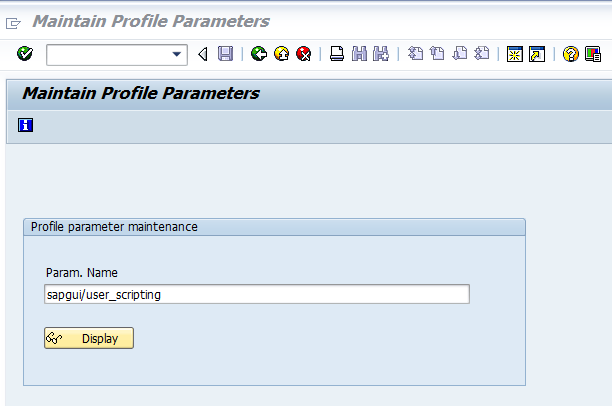
- Click Change Value.
- In the New value box, type TRUE. Click Save.
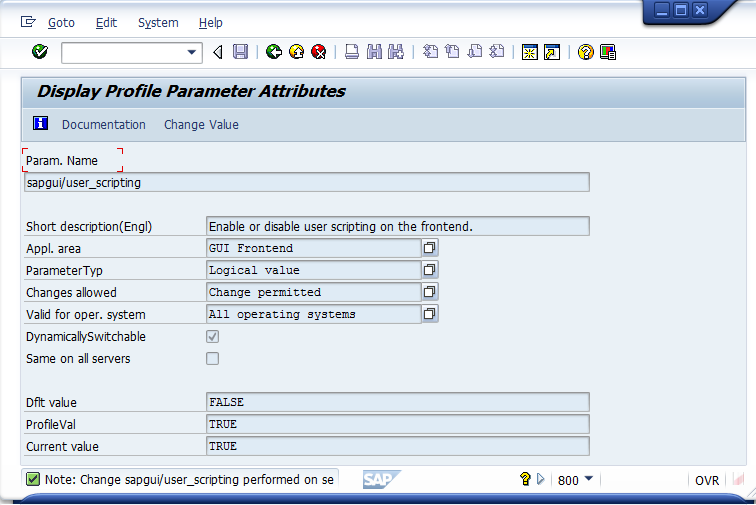
The image of a barber pole in the lower right corner indicates that GUI scripting is enabled in RZ11.
To enable scripting in SAP GUI
- Click Customize
 , and then click Options.
, and then click Options. - In the SAP GUI options dialog box, click Scripting or click the Scripting tab, and then select Enable Scripting.
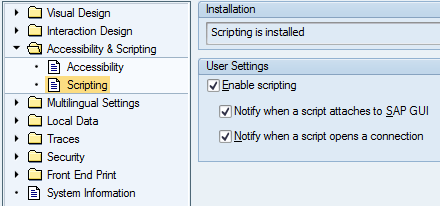
- Click OK.
GUI scripting on SAP GUI 720
To enable GUI scripting for SAP GUI 720, a few parameters must be set on the server side. These parameters do not necessarily exist on all SAP systems by default. If these variables are found in transaction RZ11, they must be set as follows:
sapgui/user_scripting_set_readonly = false
sapgui/user_scripting_disable_recording = false
sapgui/user_scripting_force_notification = false
NOTE:
For information on security with GUI scripting, see SAP Help at http://help.sap.com/saphelp_nw70ehp2/helpdata/EN/47/954da7bee8700fe10000000a42189d/content.htm
sapgui/user_scripting_disable_recording |
If this parameter is set to TRUE, script playback is possible, but recording is not permitted. |
sapgui/user_scripting_force_notification |
If this parameter is set to TRUE, a notification is always displayed at the front end, regardless of the client options. Notification refers to the message box that appears before record and run for attaching to GUI scripting session. |
sapgui/user_scripting_set_readonly |
If this parameter is set to TRUE, scripts may only act on read-only user interface elements. |
To enable GUI scripting for SAP GUI 720
- To open the SAP GUI options page, click Control Panel, click SAP Front End, and then click SAP GUI Configuration.
- Click Accessibility and Scripting.
- Under User Settings, click Enable scripting.
- Optional: You can select to be notified when a script is being attached to the SAP GUI as you record or run a TRANSACTION script.
- Optional: You can select to be notified when a script opens an SAP connection.
|
Also in this section Error management and trace files Production Server Warning (Prod. Svr. Warning) |

 Home
Home Back
Back Forward
Forward Contents
Contents Index
Index Product Help
Product Help Support
Support Print
Print Feedback
Feedback Trademarks
Trademarks Back to top
Back to top


