Viewing workflows associations
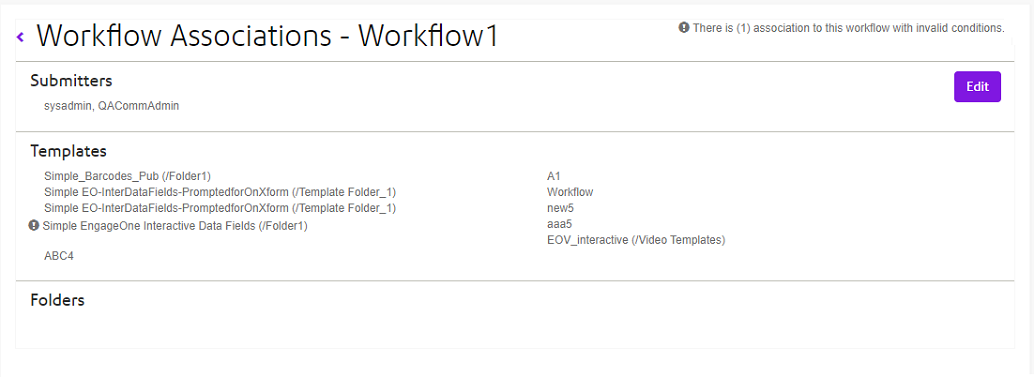
To view workflow associations:
- From your Home page, click Admin from the navigation bar.
- Click Review and Approval Workflows.
- A list of Workflows is displayed.
- Click View workflow associations. The following information is displayed:
- Submitters - name of the user or group of users submitting the workflow.
- Templates - template name and the nickname of the workflow..
- Folders - folder name and nickname of the workflow.
Note:
- Invalid conditions are indicated with an exclamation mark at template and folder level. The total number of invalid conditions is logged at the top of the page. An invalid condition will be flagged where a variable that is used to drive a conditional workflow is removed from the template in Designer and the template is republished to EngageOne™.
- Click Edit to associate registered users/groups that will trigger the workflow.
- Where multiple workflows are associated to templates/folders, all workflow nicknames are listed.
- Template and folder associations are managed by the Template Manager; refer to Viewing and creating workflow associations.
